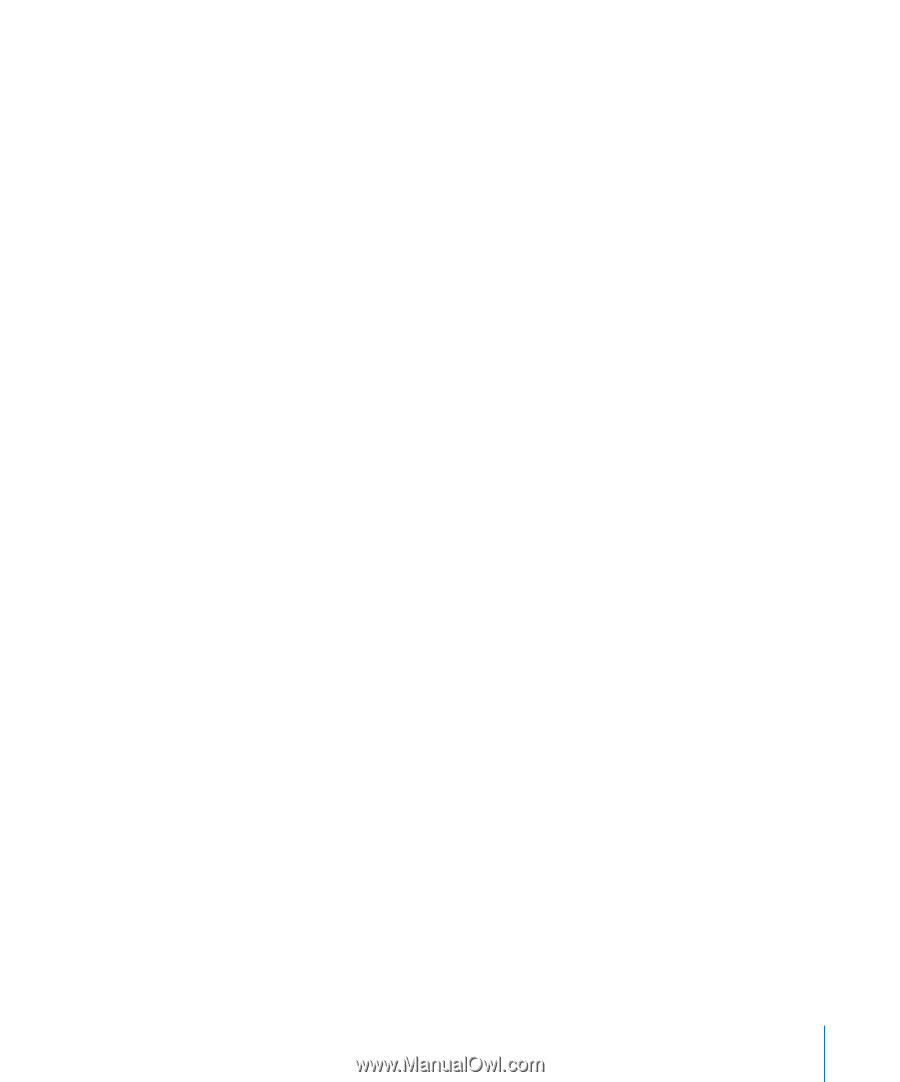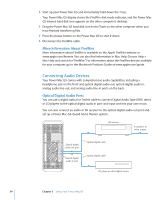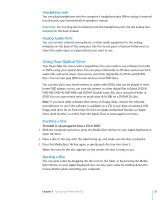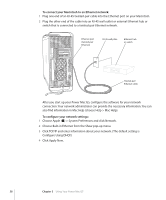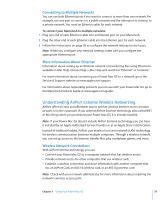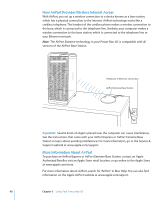Apple M9032LL User Guide - Page 39
Connecting to Multiple Networks, More Information About Ethernet
 |
UPC - 718908487402
View all Apple M9032LL manuals
Add to My Manuals
Save this manual to your list of manuals |
Page 39 highlights
Connecting to Multiple Networks You can use both Ethernet ports if you want to connect to more than one network. For example, use one port to connect to a public network and the other port to connect to a private network. You need an Ethernet cable for each network. To connect your Macintosh to multiple networks: 1 Plug one end of each Ethernet cable into an Ethernet port on your Macintosh. 2 Plug the other end of each Ethernet cable into the Ethernet port for each network. 3 Follow the instructions on page 38 to configure the network settings for each port. Note: When you configure your network settings, make sure you configure the appropriate Ethernet port. More Information About Ethernet Information about setting up an Ethernet network or transferring files using Ethernet is available in Mac Help. Choose Help > Mac Help and search for "Ethernet" or "network." For more information about connecting your Power Mac G5 to a network, go to the Service & Support website at www.apple.com/support. For information about networking products you can use with your Power Mac G5, go to the Macintosh Products Guide at www.apple.com/guide. Understanding AirPort Extreme Wireless Networking AirPort offers an easy and affordable way to provide wireless Internet access at home, at work, or in the classroom. If you ordered AirPort Extreme technology (also called WiFi or 802.11b/g) when you purchased your Power Mac G5, it is already installed. Note: If your Power Mac G5 doesn't include AirPort Extreme technology, you can have it installed by an Apple Authorized Service Provider or at an Apple Store retail location. Instead of traditional cables, AirPort uses wireless local area network (LAN) technology for wireless communication between multiple computers. Through a wireless network, you can set up access to the Internet, transfer files, play multiplayer games, and more. Wireless Network Connections With AirPort Extreme technology, you can:  Connect your Power Mac G5 to a computer network that has wireless access  Provide network access for other computers that use wireless cards  Establish a wireless connection and share information with another computer that has an AirPort Card, an 802.11b wireless card, or an 802.11g wireless card Note: Check with your network administrator for more information about reaching the network's wireless access point. Chapter 3 Using Your Power Mac G5 39