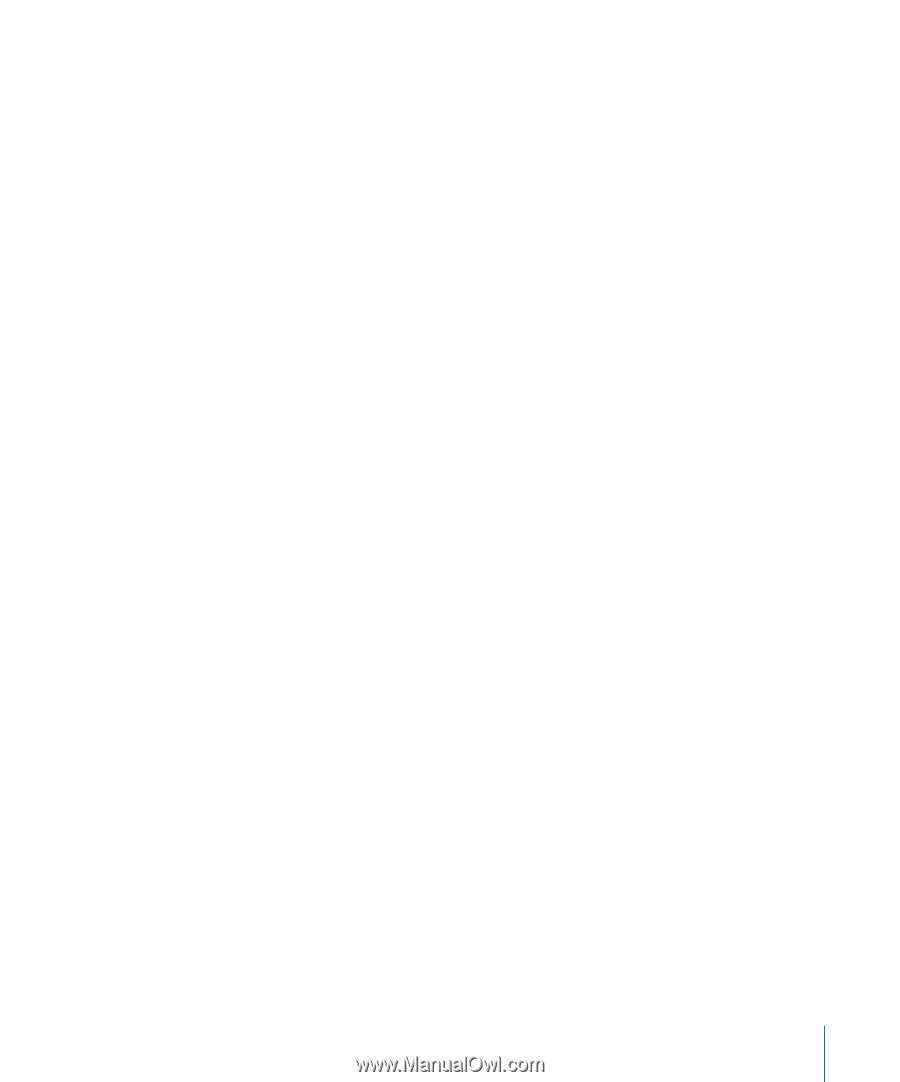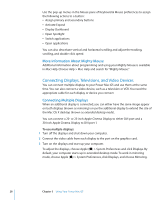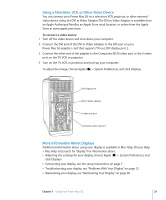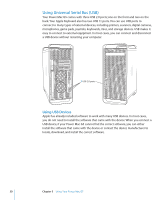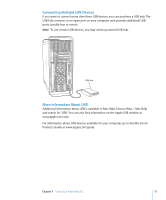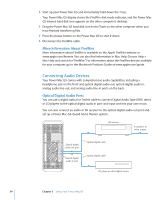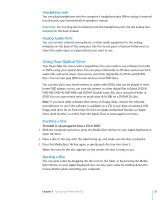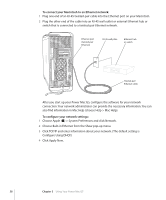Apple M9032LL User Guide - Page 33
Using FireWire Devices, Using FireWire Target Disk Mode
 |
UPC - 718908487402
View all Apple M9032LL manuals
Add to My Manuals
Save this manual to your list of manuals |
Page 33 highlights
Using FireWire Devices With FireWire you can: Â Connect a FireWire digital videocamera and capture or transfer high-quality video directly to or from your computer. Then use video-editing software such as iMovie to edit the video. Â Connect an external FireWire hard disk drive to back up data or transfer files. A disk drive with the FireWire icon appears on your desktop after you connect the hard disk drive to your Power Mac G5. Some FireWire hard disk drives get their power through the FireWire cable, so you don't need to connect to an external power supply. Â If you have a problem with your computer that prevents you from starting up, or you want to transfer files, you can use FireWire to connect your Power Mac G5 to another computer so that your Power Mac G5 appears as an external hard disk on the other computer (a feature known as FireWire Target Disk Mode). See "FireWire Target Disk Mode," next, for more information. To use a FireWire device, connect the device to the computer and install any software that came with the device. Your computer automatically detects when you connect a new device. To start up from a FireWire hard disk that has Mac OS X on it, choose Apple () > System Preferences, click Startup Disk, and select the FireWire hard disk. If your FireWire hard disk doesn't appear or can't be selected, consult the FireWire hard disk vendor for updated software drivers. To disconnect your FireWire hard disk safely, drag its icon to the Trash before disconnecting the FireWire cable. Using FireWire Target Disk Mode If you want to transfer files between your Power Mac G5 and another FireWireequipped computer, or you have a problem that prevents your computer from starting up, you can use FireWire Target Disk Mode to connect your Power Mac G5 to another computer. Note: Your Power Mac G5 can operate in FireWire Target Disk Mode if the other computer is running any version of Mac OS X or Mac OS 9 with FireWire version 2.3.3 or later installed. Use System Profiler (located in Applications/Utilities) to check the version of FireWire installed. If the other computer has an older version, check for an update on the Service & Support website at www.apple.com/support. To connect your Power Mac G5 in FireWire Target Disk Mode: 1 Shut down your Power Mac G5. 2 Use a FireWire cable with the appropriate 6- or 9-pin connector on each end to connect your computer to another FireWire-equipped computer. Chapter 3 Using Your Power Mac G5 33