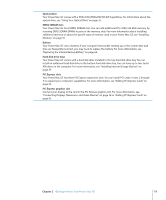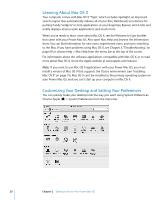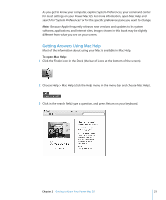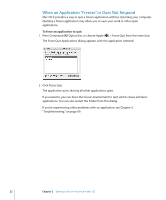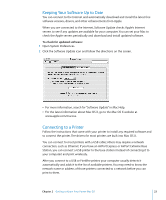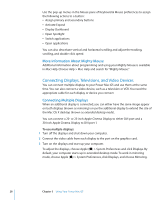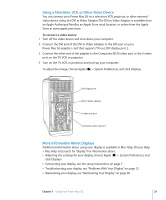Apple M9032LL User Guide - Page 24
Monitoring Printing, To set up a printer
 |
UPC - 718908487402
View all Apple M9032LL manuals
Add to My Manuals
Save this manual to your list of manuals |
Page 24 highlights
To set up a printer: 1 Open System Preferences and click the Print & Fax icon. 2 Click Printing and then click the Add button (+) to add a printer. 3 Select the printer you want to use, and then click Add. 4 Use the Add button (+) and the Remove button (-) to choose the printers that appear in the printer list. Monitoring Printing After you send a document to a printer, you can monitor printing, including halting your print job or putting it temporarily on hold. To monitor printing, click the printer icon in the Dock to open the printer window. You can now see the print jobs in the print queue and work with them. For more information, open Mac Help and search for "printing." 24 Chapter 2 Getting to Know Your Power Mac G5
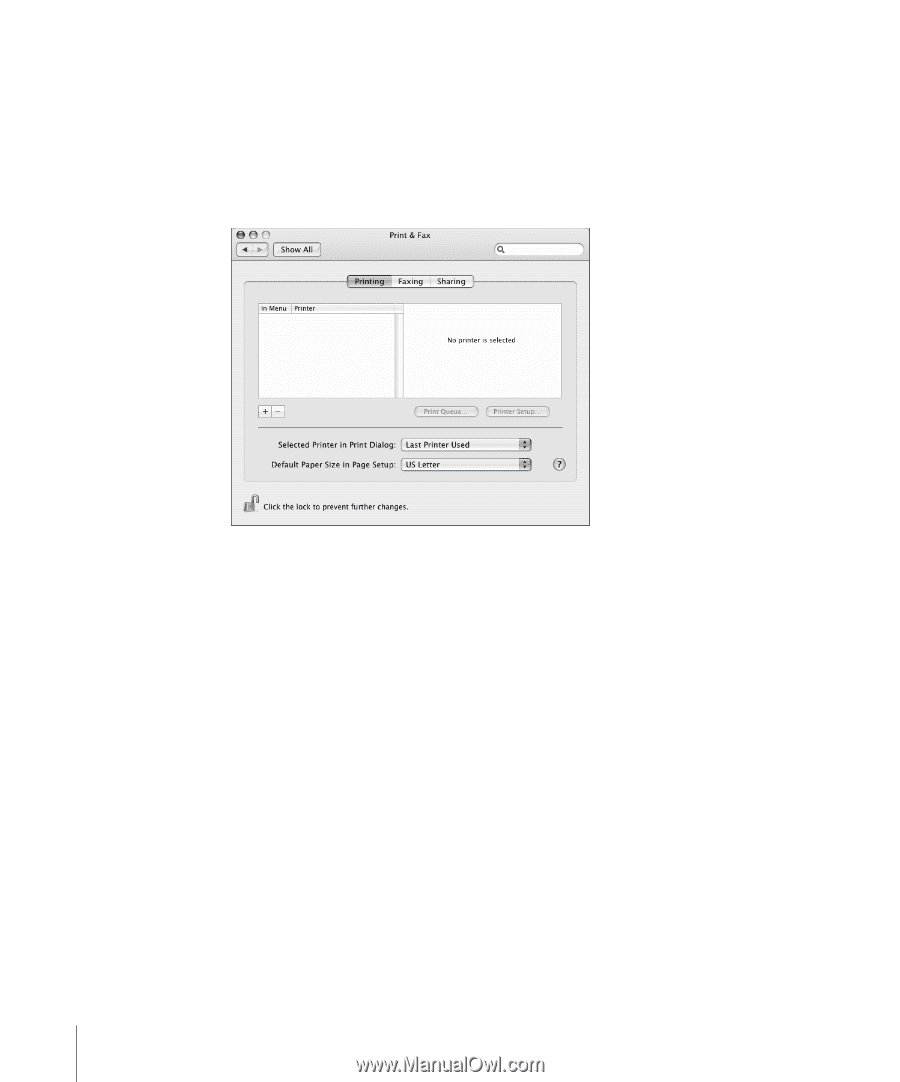
24
Chapter 2
Getting to Know Your Power Mac G5
To set up a printer:
1
Open System Preferences and click the Print & Fax icon.
2
Click Printing and then click the Add button (+) to add a printer.
3
Select the printer you want to use, and then click Add.
4
Use the Add button (+) and the Remove button (–) to choose the printers that appear
in the printer list.
Monitoring Printing
After you send a document to a printer, you can monitor printing, including halting
your print job or putting it temporarily on hold. To monitor printing, click the printer
icon in the Dock to open the printer window. You can now see the print jobs in the
print queue and work with them.
For more information, open Mac Help and search for “printing.”