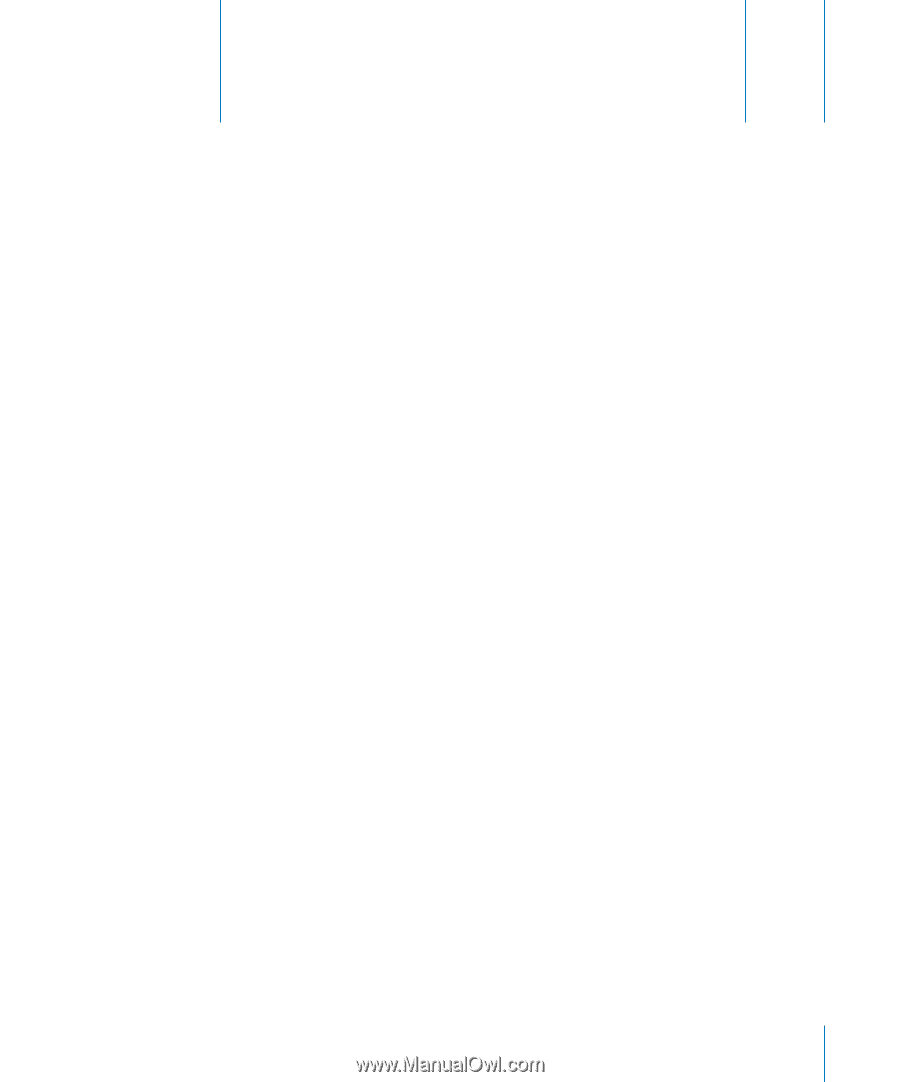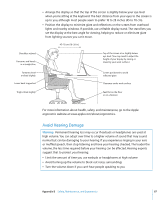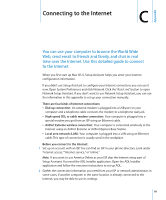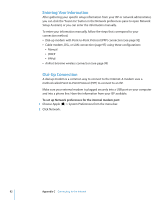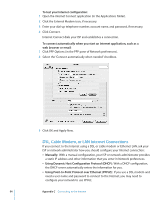Apple M9032LL User Guide - Page 89
Connecting to the Internet
 |
UPC - 718908487402
View all Apple M9032LL manuals
Add to My Manuals
Save this manual to your list of manuals |
Page 89 highlights
Appendix Connecting to the Internet C C You can use your computer to browse the World Wide Web, send email to friends and family, and chat in real time over the Internet. Use this detailed guide to connect to the Internet. When you first start up Mac OS X, Setup Assistant helps you enter your Internet configuration information. If you didn't use Setup Assistant to configure your Internet connection, you can use it now. Open System Preferences and click Network. Click the "Assist me" button to open Network Setup Assistant. If you don't want to use Network Setup Assistant, you can use the information in this appendix to set up your connection manually. There are four kinds of Internet connections: Â Dial-up connection: An external modem is plugged into a USB port on your computer and a telephone cable connects the modem to a telephone wall jack. Â High-speed DSL or cable modem connection: Your computer is plugged into a special modem you get from an ISP using an Ethernet cable. Â AirPort Extreme wireless connection: Your computer is connected wirelessly to the Internet using an AirPort Extreme or AirPort Express Base Station. Â Local area network (LAN): Your computer is plugged into a LAN using an Ethernet cable. This type of connection is usually used in the workplace. Before you connect to the Internet: 1 Set up an account with an ISP. You can find an ISP in your phone directory. Look under "Internet access,""Internet service," or "online." Note: If you want to use America Online as your ISP, skip the Internet setup part of Setup Assistant. You need the AOL Installer application. Open the AOL Installer application and follow the onscreen instructions to set up AOL. 2 Gather the connection information you need from your ISP or network administrator. In some cases, if another computer in the same location is already connected to the Internet, you may be able to use its settings. 89