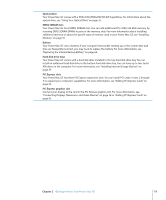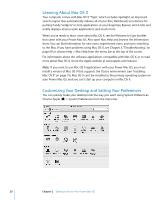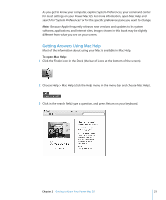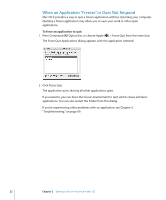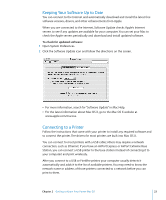Apple M9032LL User Guide - Page 21
Getting Answers Using Mac Help, To open Mac Help
 |
UPC - 718908487402
View all Apple M9032LL manuals
Add to My Manuals
Save this manual to your list of manuals |
Page 21 highlights
As you get to know your computer, explore System Preferences, your command center for most settings on your Power Mac G5. For more information, open Mac Help and search for "System Preferences" or for the specific preference pane you want to change. Note: Because Apple frequently releases new versions and updates to its system software, applications, and Internet sites, images shown in this book may be slightly different from what you see on your screen. Getting Answers Using Mac Help Most of the information about using your Mac is available in Mac Help. To open Mac Help: 1 Click the Finder icon in the Dock (the bar of icons at the bottom of the screen). 2 Choose Help > Mac Help (click the Help menu in the menu bar and choose Mac Help). 3 Click in the search field, type a question, and press Return on your keyboard. Chapter 2 Getting to Know Your Power Mac G5 21