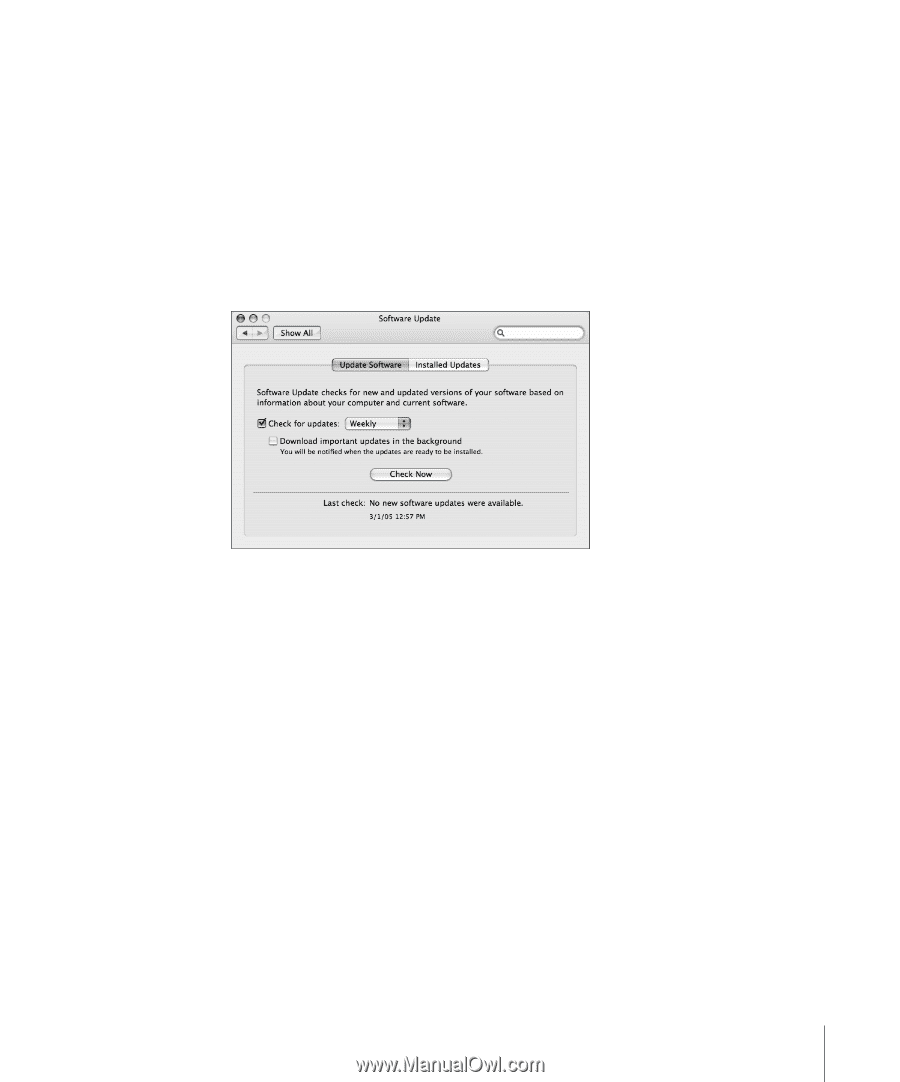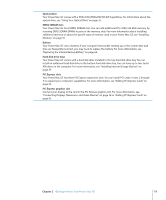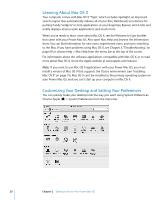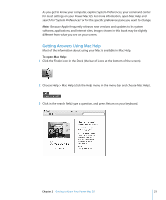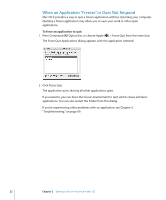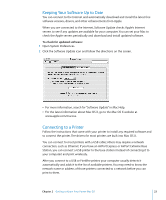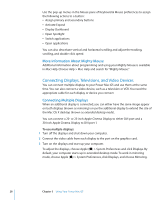Apple M9032LL User Guide - Page 23
Keeping Your Software Up to Date, Connecting to a Printer, To check for updated software
 |
UPC - 718908487402
View all Apple M9032LL manuals
Add to My Manuals
Save this manual to your list of manuals |
Page 23 highlights
Keeping Your Software Up to Date You can connect to the Internet and automatically download and install the latest free software versions, drivers, and other enhancements from Apple. When you are connected to the Internet, Software Update checks Apple's Internet servers to see if any updates are available for your computer. You can set your Mac to check the Apple servers periodically and download and install updated software. To check for updated software: 1 Open System Preferences. 2 Click the Software Update icon and follow the directions on the screen. Â For more information, search for "Software Update" in Mac Help. Â For the latest information about Mac OS X, go to the Mac OS X website at www.apple.com/macosx. Connecting to a Printer Follow the instructions that came with your printer to install any required software and to connect the printer. The drivers for most printers are built into Mac OS X. You can connect to most printers with a USB cable; others may require a network connection, such as Ethernet. If you have an AirPort Express or AirPort Extreme Base Station, you can connect a USB printer to the base station (instead of connecting it to your computer) and print wirelessly. After you connect to a USB or FireWire printer, your computer usually detects it automatically and adds it to the list of available printers. You may need to know the network name or address of those printers connected to a network before you can print to them. Chapter 2 Getting to Know Your Power Mac G5 23