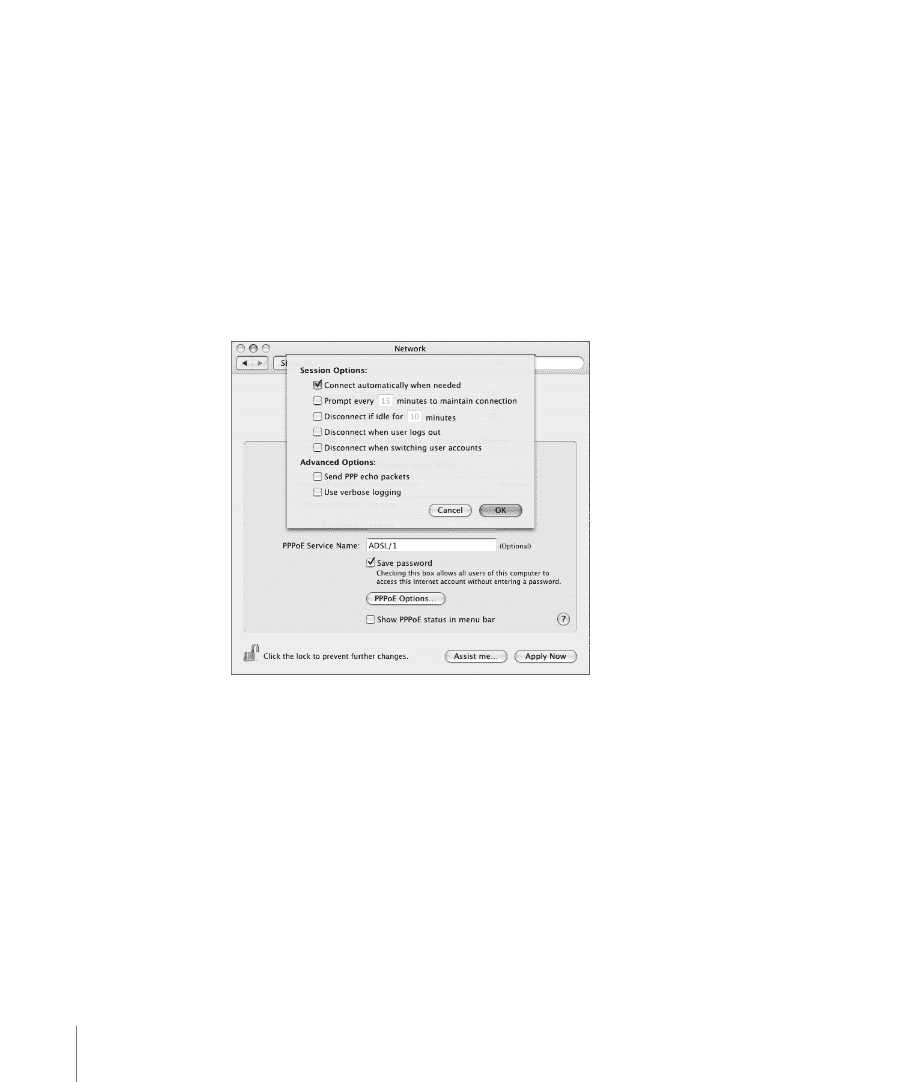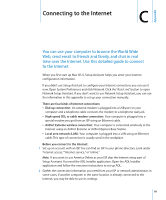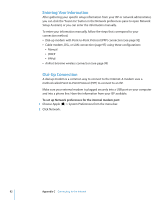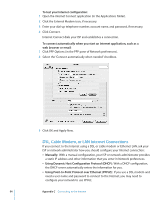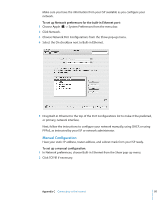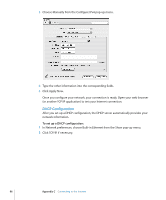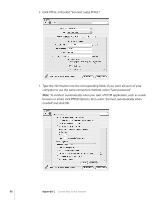Apple M9032LL User Guide - Page 94
DSL, Cable Modem, or LAN Internet Connections, Using Point-to-Point Protocol over Ethernet PPPoE
 |
UPC - 718908487402
View all Apple M9032LL manuals
Add to My Manuals
Save this manual to your list of manuals |
Page 94 highlights
To test your Internet configuration: 1 Open the Internet Connect application (in the Applications folder). 2 Click the External Modem icon, if necessary. 3 Enter your dial-up telephone number, account name, and password, if necessary. 4 Click Connect. Internet Connect dials your ISP and establishes a connection. To connect automatically when you start an Internet application, such as a web browser or email: 1 Click PPP Options (in the PPP pane of Network preferences). 2 Select the "Connect automatically when needed" checkbox. 3 Click OK and Apply Now. DSL, Cable Modem, or LAN Internet Connections If you connect to the Internet using a DSL or cable modem or Ethernet LAN, ask your ISP or network administrator how you should configure your Internet connection: Â Manually: With a manual configuration, your ISP or network administrator provides a static IP address and other information that you enter in Network preferences. Â Using Dynamic Host Configuration Protocol (DHCP): With a DHCP configuration, the DHCP server automatically enters the information for you. Â Using Point-to-Point Protocol over Ethernet (PPPoE): If you use a DSL modem and need a user name and password to connect to the Internet, you may need to configure your network to use PPPoE. 94 Appendix C Connecting to the Internet