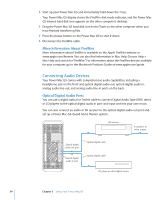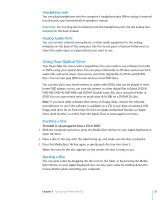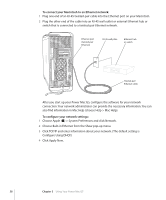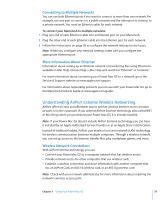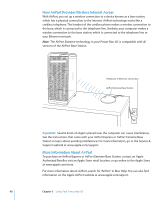Apple M9032LL User Guide - Page 37
Connecting to an Ethernet Network
 |
UPC - 718908487402
View all Apple M9032LL manuals
Add to My Manuals
Save this manual to your list of manuals |
Page 37 highlights
4 Choose File > Burn Disc or select the disc and drag it to the Burn Disc icon in the Dock. With applications such as iDVD or DVD Studio Pro, you can create your own customized DVD project, burn it on a blank DVD disc, and play it on most standard DVD players. For more information about iDVD, open iDVD (in Applications) and choose Help > iDVD Help. Connecting to an Ethernet Network Your computer comes with two built-in Gigabit Ethernet ports with jumbo frame support. You can use either port to connect to a network or to a cable or digital subscriber line (DSL) modem. You can connect to most networks and servers using Category (Cat) 5e Ethernet cable. Connecting to a network gives you access to other computers. You may be able to store and retrieve information; use network printers and electronic mail; or connect to the Internet. You can also use Ethernet to share files between two computers or set up a small network. If you're connecting to an existing network, get information about the network and the network software you need from a network administrator who oversees its operation. Identify your organization's network administrator before you begin. Connecting to a Twisted-Pair Ethernet Network You can connect directly to a 10/100/1000 twisted-pair Ethernet network. Note: You can also connect your computer to an Ethernet network that uses thin coaxial cables. To do this, you need an RJ-45-to-thin coax adapter (available from other manufacturers). Visit an Apple Authorized Reseller for more information about Ethernet media adapters. Chapter 3 Using Your Power Mac G5 37