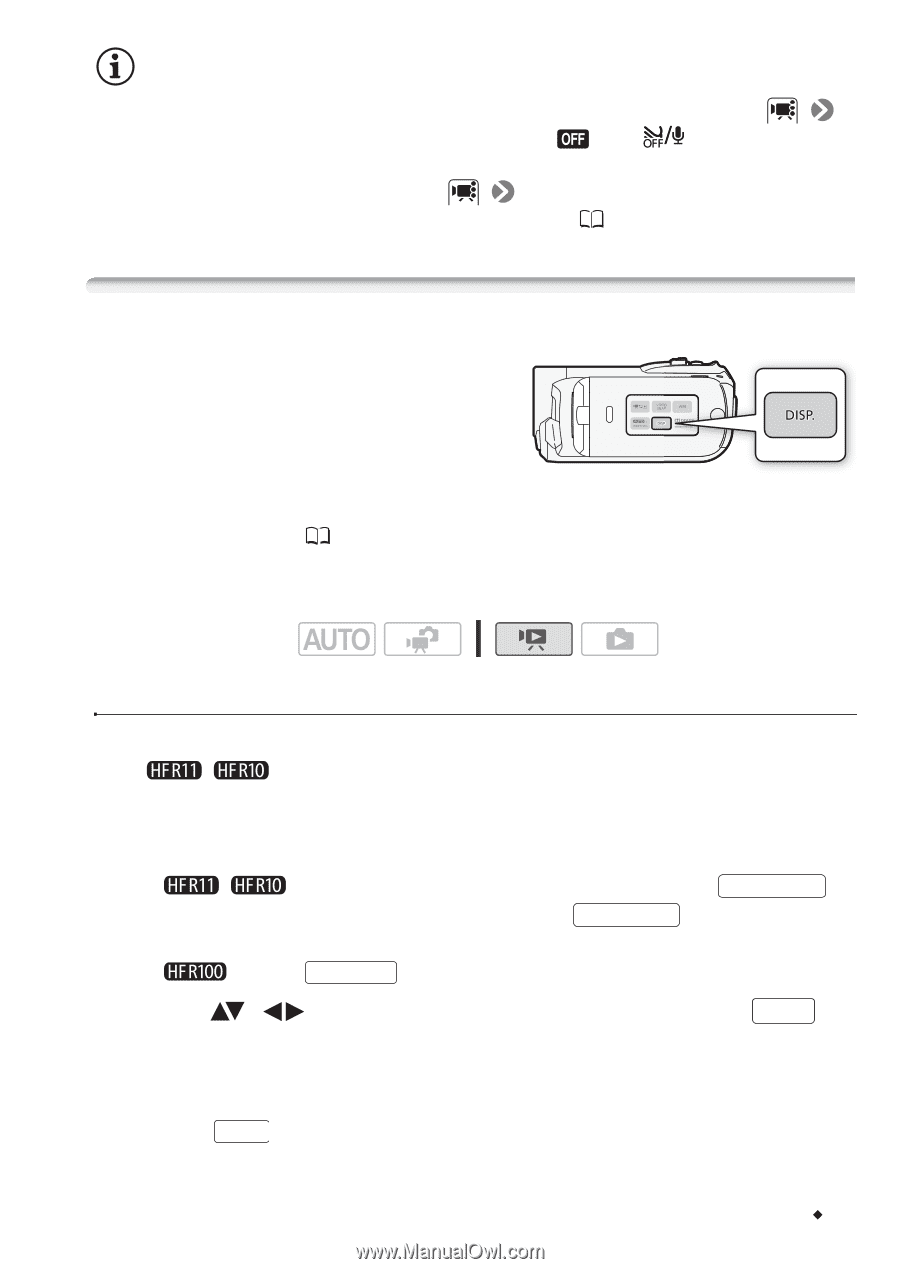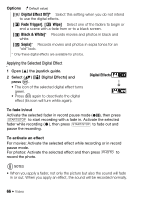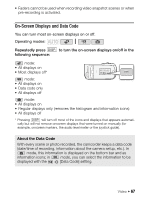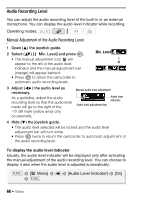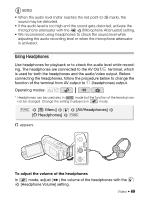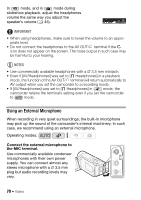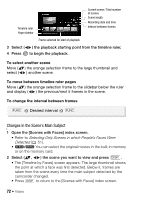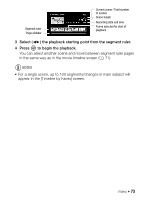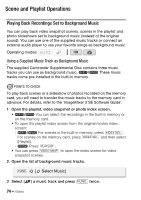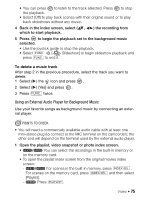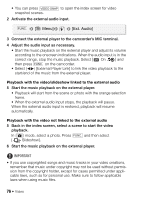Canon VIXIA HF R11 VIXIA HF R10/HF R11/HF R100 Instruction Manual - Page 71
Selecting the Playback Starting Point
 |
View all Canon VIXIA HF R11 manuals
Add to My Manuals
Save this manual to your list of manuals |
Page 71 highlights
NOTES • When an external microphone is connected to the camcorder, [Wind Screen] will automatically be set to [ Off ]. • If the audio level is too high and the sound gets distorted, turn on the microphone attenuator with the [Microphone Attenuator] setting or adjust the audio recording level manually ( 68). Selecting the Playback Starting Point If you have a very long scene, you may want to start playing back the scene from a certain point. You can use the movie timeline to break the scene to segments at fixed time intervals ranging from 6 seconds to 6 minutes. If you recorded movies with the Face Detection function ( 62) activated, you can display the scene divided into segments every time the camcorder registered a change in the main subject of the scene. Operating modes: Movie Timeline 1 Open the original movies or playlist index screen. • / You can select the original movies in the built-in memory or on the memory card. • To open the playlist index screen from the original movies index screen: - / For scenes in the built-in memory, press INDEX SEL. . For scenes on the memory card, press INDEX SEL. and then select [Playlist]. - Press PLAYLIST . 2 Select ( , ) the scene you want to view and press DISP. . • The [Timeline] screen appears. The large thumbnail will show the first frame of the scene. Below it, the timeline ruler shows frames taken from the scene at fixed intervals. • Press DISP. again to return to the index screen. Video Š 71