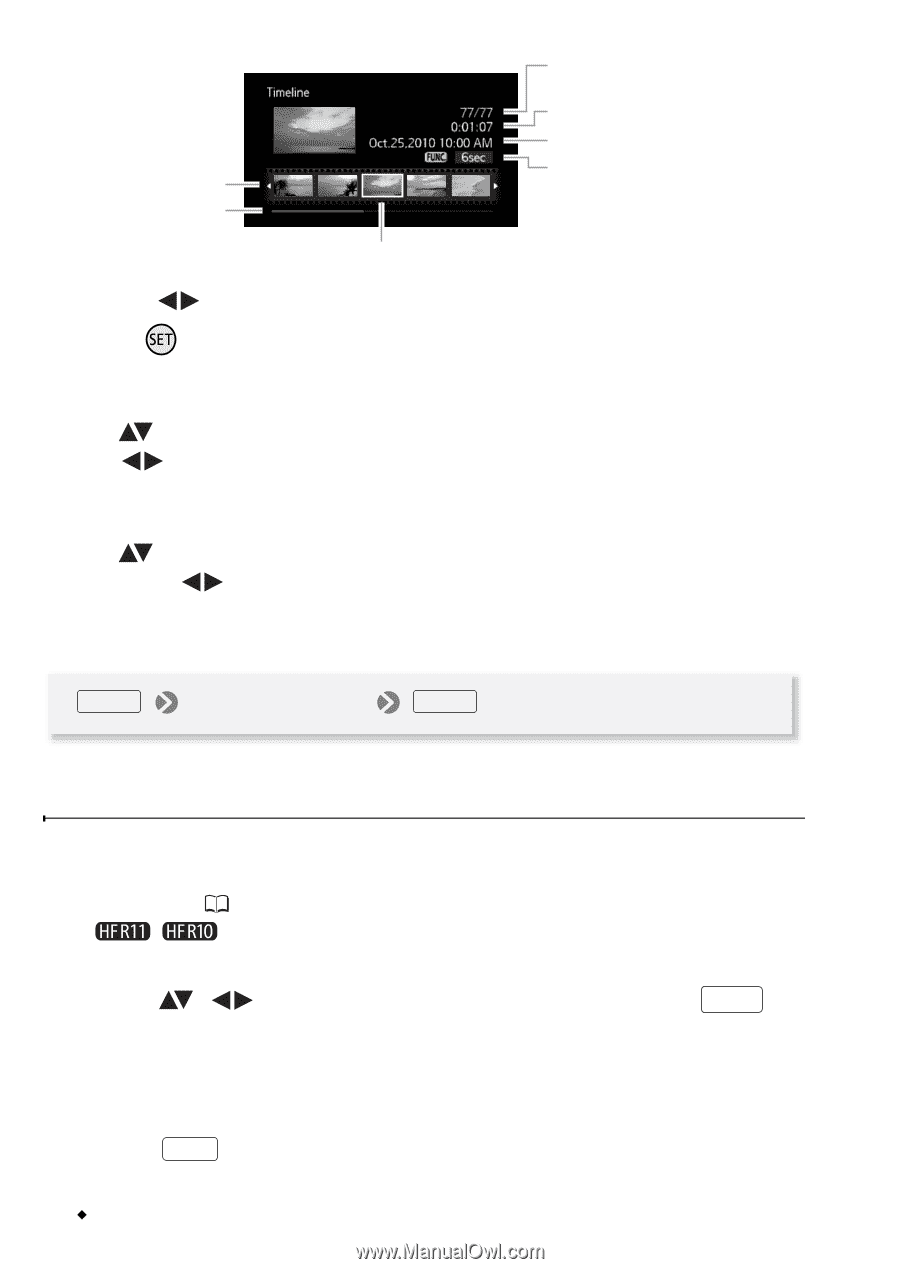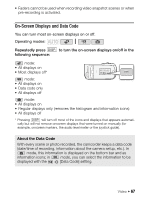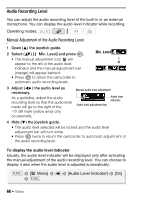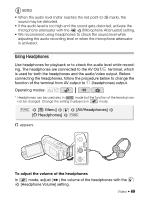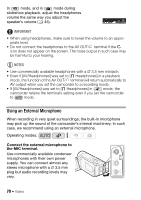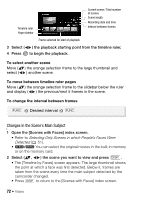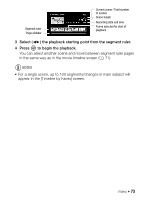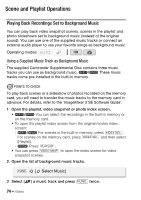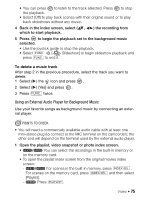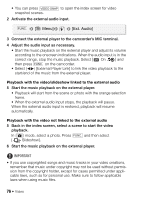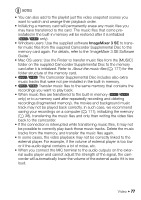Canon VIXIA HF R11 VIXIA HF R10/HF R11/HF R100 Instruction Manual - Page 72
Changes in the Scene's Main Subject
 |
View all Canon VIXIA HF R11 manuals
Add to My Manuals
Save this manual to your list of manuals |
Page 72 highlights
Timeline ruler Page slidebar Current scene / Total number of scenes Scene length Recording date and time Interval between frames Frame selected for start of playback 3 Select ( ) the playback starting point from the timeline ruler. 4 Press to begin the playback. To select another scene Move ( ) the orange selection frame to the large thumbnail and select ( ) another scene. To move between timeline ruler pages Move ( ) the orange selection frame to the slidebar below the ruler and display ( ) the previous/next 5 frames in the scene. To change the interval between frames FUNC. Desired interval FUNC. Changes in the Scene's Main Subject 1 Open the [Scenes with Faces] index screen. • Refer to Selecting Only Scenes in which People's Faces Were Detected ( 51). • / You can select the original movies in the built-in memory or on the memory card. 2 Select ( , ) the scene you want to view and press DISP. . • The [Timeline by Faces] screen appears. The large thumbnail shows the point at which a face was first detected. Below it, frames are taken from the scene every time the main subject detected by the camcorder changed. • Press DISP. to return to the [Scenes with Faces] index screen. 72 Š Video