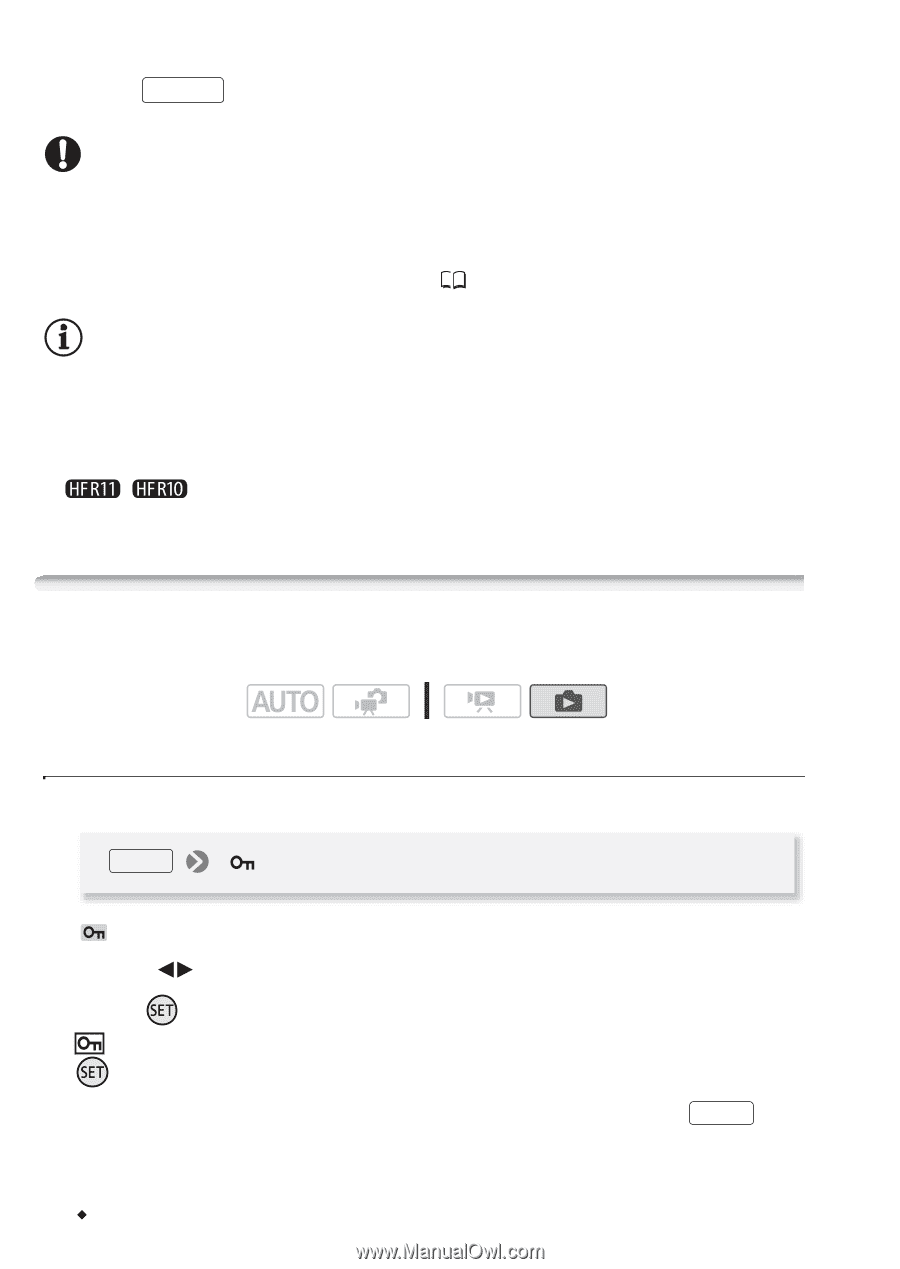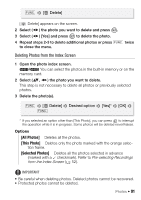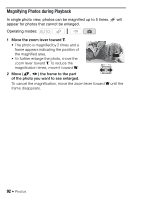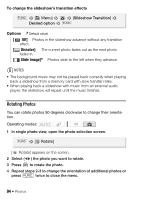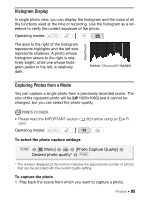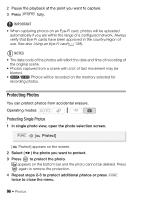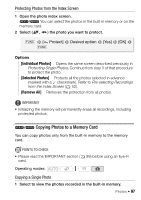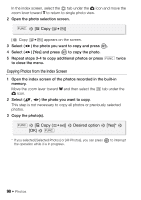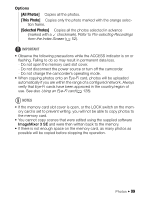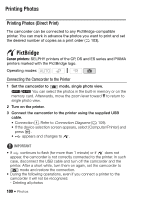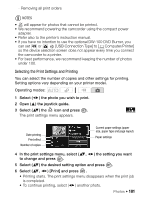Canon VIXIA HF R11 VIXIA HF R10/HF R11/HF R100 Instruction Manual - Page 96
Protecting Photo
 |
View all Canon VIXIA HF R11 manuals
Add to My Manuals
Save this manual to your list of manuals |
Page 96 highlights
2 Pause the playback at the point you want to capture. 3 Press PHOTO fully. IMPORTANT • When capturing photos on an Eye-Fi card, photos will be uploaded automatically if you are within the range of a configured network. Always verify that Eye-Fi cards have been approved in the country/region of use. See also Using an Eye-Fi card ( 128). NOTES • The data code of the photos will reflect the date and time of recording of the original scene. • Photos captured from a scene with a lot of fast movement may be blurred. • / Photos will be recorded on the memory selected for recording photos. Protecting Photos You can protect photos from accidental erasure. Operating modes: Protecting Single Photos 1 In single photo view, open the photo selection screen. FUNC. [ Protect] [ Protect] appears on the screen. 2 Select ( ) the photo you want to protect. 3 Press to protect the photo. appears on the bottom bar and the photo cannot be deleted. Press again to remove the protection. 4 Repeat steps 2-3 to protect additional photos or press FUNC. twice to close the menu. 96 Š Photos