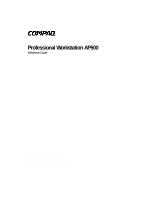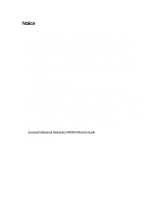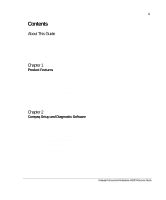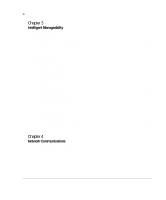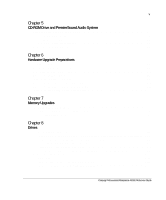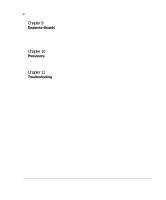Compaq AP500 Reference Guide
Compaq AP500 - Professional - 128 MB RAM Manual
 |
UPC - 743172574732
View all Compaq AP500 manuals
Add to My Manuals
Save this manual to your list of manuals |
Compaq AP500 manual content summary:
- Compaq AP500 | Reference Guide - Page 1
Professional Workstation AP500 Reference Guide First Edition (July 1998) Part Number 338521-001 Compaq Computer Corporation - Compaq AP500 | Reference Guide - Page 2
, and Windows NT are registered trademarks of Microsoft Corporation. Other product names mentioned herein may be trademarks and/or registered trademarks of their respective companies. Compaq Professional Workstation AP500 Reference Guide First Edition (July 1998) Part Number 338521-001 - Compaq AP500 | Reference Guide - Page 3
Information (INSPECT 2-7 Create a Diagnostics Diskette 2-8 Manage a Diagnostics Partition 2-9 Exit from This Utility 2-9 ROM BIOS ...2-9 Power-On Self-Test ...2-9 Runtime Services...2-10 Upgrading the ROM BIOS 2-10 Boot Block ROM...2-10 Compaq Professional Workstation AP500 Reference Guide - Compaq AP500 | Reference Guide - Page 4
3 Intelligent Manageability Asset Management ...3-2 Compaq Diagnostics for Windows NT 3-3 Fault Management...3-4 SMART III Hard Drive Fault Prediction 3-5 ECC Fault Prediction and Prefailure Warranty 3-5 Proactive Backup...3-5 Surge-Tolerant Power Supply 3-5 Thermal Sensor ...3-6 Security - Compaq AP500 | Reference Guide - Page 5
Identifying the System Board Components 6-11 Chapter 7 Memory Upgrades Installing Additional Memory 7-1 Important Guidelines for DIMM Installation 7-3 Installing for Installing SCSI Devices 8-12 SCSI Guidelines for Optimizing Performance 8-13 Compaq Professional Workstation AP500 Reference Guide - Compaq AP500 | Reference Guide - Page 6
for Minor Problems 11-1 Troubleshooting Common Problems 11-3 Minor Problems...11-3 Diskette Drive Problems 11-5 Display Problems ...11-6 Audio Problems...11-8 Printer Problems...11-8 Hardware Installation Problems 11-9 Network Problems 11-10 Memory Problems 11-14 CD-ROM Drive Problems 11-15 - Compaq AP500 | Reference Guide - Page 7
Battery Replacement Notice A-8 Appendix B Electrostatic Discharge Grounding Methods...B-1 Appendix C Power Cord Set Requirements General Requirements ...C-1 Country-Specific Requirements C-2 Appendix D POST Error Messages Error Messages...D-1 Compaq Professional Workstation AP500 Reference Guide - Compaq AP500 | Reference Guide - Page 8
viii Appendix E Installing a New Battery Running Computer Setup E-1 Installation Procedures ...E-2 Appendix F Workstation Specifications Index - Compaq AP500 | Reference Guide - Page 9
These always appear in uppercase Type When you are instructed to type information, type the information without pressing the Enter key. Enter When you are instructed to enter information, type the information and then press the Enter key. Compaq Professional Workstation AP500 Reference Guide - Compaq AP500 | Reference Guide - Page 10
in Text These symbols may be found in the text of this guide. They have the following meanings. ! WARNING: Indicates that failure to loss of information. IMPORTANT: Presents clarifying information or specific instructions. NOTE: Presents commentary, sidelights, or interesting points of information. - Compaq AP500 | Reference Guide - Page 11
operator serviceable parts. power cord into a grounded (earthed) electrical outlet that is easily accessible at all times. s Disconnect power from the workstation by unplugging the power cord from either the electrical outlet or the workstation. Compaq Professional Workstation AP500 Reference Guide - Compaq AP500 | Reference Guide - Page 12
Getting Help If you have a problem and have exhausted the information in this guide, you can get further information and other help in the following locations. Compaq Website The Compaq website has information on this product as well as the latest drivers and Flash ROM images. You can access the - Compaq AP500 | Reference Guide - Page 13
Chapter 1 Product Features 1-1 COMPACT Figure 1-1. Compaq Professional Workstation AP500 Compaq Professional Workstation AP500 Reference Guide - Compaq AP500 | Reference Guide - Page 14
Feature Processors Number of Processors L2 Cache Size Memory Optional Memory Upgrades Memory Controller Error Checking and Correcting (ECC) Memory Graphics Controller Expansion Slots Drive Controller Table 1-1 Standard Features Compaq Professional Workstation AP500 Standard with one 400-MHz or 450 - Compaq AP500 | Reference Guide - Page 15
line out ROM Software upgradable ROM via ROMPaq Utility Power Supply 325-Watt power supply with Power Factor Correction (PFC) Software Microsoft Windows NT Workstation, Compaq support software, and Compaq utilities (preinstalled) Continued Compaq Professional Workstation AP500 Reference Guide - Compaq AP500 | Reference Guide - Page 16
Compaq Professional Workstation AP500 Intelligent Management Remote ROM update Remote Security Management Remote Wakeup and Remote Shutdown Establishment of Power Management Settings Advanced Configuration and Power Interface (ACPI) capable Enhanced Support Software CD and support from Compaq - Compaq AP500 | Reference Guide - Page 17
guide on the SmartStart for Workstations CD under X:\DOCS\GRAPHICS, where X is your CD-ROM drive designation. To view one of the .pdf files, use Adobe Acrobat Reader. To install Adobe Acrobat Reader, refer to the Software Installation Guide. Compaq Professional Workstation AP500 Reference Guide - Compaq AP500 | Reference Guide - Page 18
1-6 Product Features Front Panel Components The following figure identifies the front panel components. See Table 1-2 for a description of each component. 1 2 3 4 5 COMPACT 6 7 8 9 Figure 1-2. Identifying front panel components - Compaq AP500 | Reference Guide - Page 19
green - Workstation is in standby mode 2 Power button Turns the workstation on or off 3 Hard drive activity LED When lit, indicates the workstation is reading or inch, third-height drive bay 9 Speaker PremierSound with fixed equalization Compaq Professional Workstation AP500 Reference Guide - Compaq AP500 | Reference Guide - Page 20
3 5 6 7 8 9 10 11 12 13 14 Figure 1-3. Identifying rear panel components Table 1-3 Rear Panel Components Ref. Component 1 Power cord connector Function Connects the power cord 2 Headphone jack Connects to headphones 3 Audio line-out connector Connects to an external amplifier that - Compaq AP500 | Reference Guide - Page 21
Microphone jack Connects to a microphone 5 Audio line-in connector Connects a device that supplies sound such as a tape deck or CD player 6 Keyboard connector Connects to a on select models) 14 USB connectors (2) Connect to USB devices Compaq Professional Workstation AP500 Reference Guide - Compaq AP500 | Reference Guide - Page 22
1-10 Product Features Keyboard and Mouse The Compaq Professional Workstation AP500 ships with a keyboard and a three-button mouse. Special Mouse Functions Most software applications support the use of a mouse. The functions assigned to each mouse button depend on the software application you are - Compaq AP500 | Reference Guide - Page 23
key (for quitting an application), for moving back one screen, or for canceling a command. Used for specific effects in applications and operating systems. Refer to the application software on the application software you are using. Continued Compaq Professional Workstation AP500 Reference Guide - Compaq AP500 | Reference Guide - Page 24
1-12 Product Features Special Function Keys Continued Ref. Key Function 10 Windows Used to open the Start menu in Windows NT Workstation. Logo* Used in combination with other keys to perform other functions. (See next table.) 11 Alt Used in combination with another key, its effect - Compaq AP500 | Reference Guide - Page 25
the next Taskbar button. Launches Explore My Computer. Launches Find Document. Launches Find Computer. Minimizes all open applications. Undoes Minimize All. Displays Run dialog box. Compaq Professional Workstation AP500 Reference Guide - Compaq AP500 | Reference Guide - Page 26
1-14 Product Features Keyboard Lights The following figure identifies the location of the three keyboard lights. For a description of each light, refer to the corresponding table. 3 2 1 Figure 1-5. Keyboard lights Table 1-6 Keyboard Lights Ref. Description 1 Num Lock Function When Num Lock - Compaq AP500 | Reference Guide - Page 27
key. NOTE: If you do not press the F10 key while the message is displayed, you must turn off the workstation, then on again, to access the utility. 3. Press the Enter key to bypass the title and welcome screen. The Compaq Utilities menu appears. Compaq Professional Workstation AP500 Reference Guide - Compaq AP500 | Reference Guide - Page 28
in the following subsections. Computer Setup Computer Setup allows you to configure your workstation's hardware and resolve resource conflicts. Computer Setup provides information you will need about your workstation if you need assistance from Compaq Customer Support. Setup can also be used: s To - Compaq AP500 | Reference Guide - Page 29
writing NOTE: After saving changes to Removable Media, the workstation will restart. Turn the workstation off, then on, manually. Click Built-in Devices, then click Storage. Select the appropriate option under Removable Media. Continued Compaq Professional Workstation AP500 Reference Guide - Compaq AP500 | Reference Guide - Page 30
2-4 Compaq Setup and Diagnostic Software Computer Setup Features Continued Task View information regarding IDE devices (default). Enable/disable power LED blink in suspend mode NOTE: This selection does not appear if the energy saver mode is disabled. Computer Setup Selection Click Built-in - Compaq AP500 | Reference Guide - Page 31
NOTE: These selections appear only if a Power-on Password is set. Enable the Setup (administrator) Password. For more information, see (IRQ, I/O, DMA, Memory) Enable/disable the SCSI controller boot order for Compaq SCSI options Enable/disable Compaq Professional Workstation AP500 Reference Guide - Compaq AP500 | Reference Guide - Page 32
Compaq Customer Support Center. s To assist your Compaq authorized dealer, reseller, or service provider in analyzing the system by allowing the service provider to reproduce the same environment on another workstation problem, call your Compaq authorized dealer, reseller, or service provider. - Compaq AP500 | Reference Guide - Page 33
instructions Compaq Customer Support Center. s To assist your Compaq authorized dealer, reseller, or service provider in analyzing the system by allowing the service provider to reproduce the same environment on another workstation for testing. Compaq Professional Workstation AP500 Reference Guide - Compaq AP500 | Reference Guide - Page 34
Create a Diagnostics Diskette. One Diagnostic and two Setup diskettes will be created. NOTE: The Diagnostics and Setup diskettes can also be created by downloading the latest version from the Compaq website at http://www.compaq.com in the Compaq Services and Technical Help area, under Downloadables. - Compaq AP500 | Reference Guide - Page 35
turn on your workstation, the BIOS runs a number of tests, called Power-On Self-Tests (POSTs). These tests check and initialize many hardware components. The basic sequence for POST is: 1. Check and initialize low level hardware. 2. Count memory. Compaq Professional Workstation AP500 Reference Guide - Compaq AP500 | Reference Guide - Page 36
and steps you can take to resolve an error condition. Runtime Services After your workstation boots to the operating system, the BIOS still provides some runtime services to the operating system. For instance, the BIOS provides information to the operating system on how many processors are installed - Compaq AP500 | Reference Guide - Page 37
to make Compaq workstations easier to inventory, troubleshoot, protect, and maintain. Intelligent Manageability features focus on: s Asset Management s Fault Management s Security Management s Configuration Management s Integration Management Compaq Professional Workstation AP500 Reference Guide - Compaq AP500 | Reference Guide - Page 38
t Management software products supporting the Desktop Management Interface revision 2.0 (DMI 2.0) s Simplify and help ensure the accuracy of inventory and accounting procedures s Streamline service calls by giving the administrator fast access to the Compaq workstation configuration and history - Compaq AP500 | Reference Guide - Page 39
Memory configuration s Security management settings s System health s Operating system s Windows version Using Compaq Diagnostics for Windows NT 1. Select the Compaq Diagnostics for Windows NT icon or the Compaq More in the Information Level box. Compaq Professional Workstation AP500 Reference Guide - Compaq AP500 | Reference Guide - Page 40
this information and, if necessary, discuss it with your authorized Compaq reseller or service provider. NOTE: To print the information, click File, then system health by using Compaq Diagnostics for Windows NT. If the workstation is connected to a network managed by Compaq Insight Manager or other - Compaq AP500 | Reference Guide - Page 41
fix problems power supply provides greater reliability when the workstation is hit with an unpredictable power surge. This power supply is rated to withstand a power surge of up to 2000 volts without incurring any system downtime or data loss. Compaq Professional Workstation AP500 Reference Guide - Compaq AP500 | Reference Guide - Page 42
startup and restarts. Prevents reconfiguration of the workstation (the use of the Computer Setup utility) until the password is entered. Disables keyboard and mouse interface and can blank the screen without exiting applications. The Power-on Password must be set to enable QuickLock/QuickBlank - Compaq AP500 | Reference Guide - Page 43
Computer Setup window, click Built-in Devices. 6. In the Built-in Devices window, click Storage. 7. Under Removable Media, select the function that you want to disable. 8. Save the configuration and exit the utility. 9. Restart the workstation. Compaq Professional Workstation AP500 Reference Guide - Compaq AP500 | Reference Guide - Page 44
while the message is displayed, you must turn off the workstation, then on again, to access the utility. 3. Press the Enter key to bypass the welcome screens and display the Compaq Utilities menu. 4. From the Compaq Utilities menu, select Computer Setup, then press the Enter key. 5. In the Computer - Compaq AP500 | Reference Guide - Page 45
, click Security Management. 7. Under Setup Password, select Enable Setup Password and follow the instructions on the screen. 8. Save the configuration and exit the utility. 9. Turn off the workstation, then turn it on to establish the password. Compaq Professional Workstation AP500 Reference Guide - Compaq AP500 | Reference Guide - Page 46
key. 5. In the Computer Setup window, click Built-in Devices. 6. In the Built-in Devices window, click Security Management. 7. Under Power-on Password, click Set and follow the instructions on the screen. 8. Save the configuration and exit the utility. 9. Turn off the workstation, then turn it on to - Compaq AP500 | Reference Guide - Page 47
next time you turn on the workstation. Deleting a Power-on or Setup Password 1. Turn on or restart the workstation. To delete the Setup Password, run Computer Setup. 2. When the key icon for information about alternate delimiter characters. Compaq Professional Workstation AP500 Reference Guide - Compaq AP500 | Reference Guide - Page 48
supports full duplex Ethernet, allowing two-way transmission between nodes for up to 20 or 200 Mbits/sec aggregate bandwidth. NOTE: Your workstation is also Token Ring Network capable. To connect to a Token Ring Network, you must install a Token Ring board. Compaq Professional Workstation AP500 - Compaq AP500 | Reference Guide - Page 49
4-2 Network Communications Connecting to an Ethernet Network An RJ-45 Ethernet network connector is included on your workstation. Refer to the following illustration to connect a network cable to the RJ-45 connector. IMPORTANT: If you are connecting to a 100BaseTX network, you must use a - Compaq AP500 | Reference Guide - Page 50
driver enables the workstation to communicate with the network. The network driver is preinstalled on your workstation. For information about installing the driver, operating system, and other support software, see the Software Installation Guide. Compaq Professional Workstation AP500 Reference - Compaq AP500 | Reference Guide - Page 51
The PremierSound Audio System provides sound capabilities for increased productivity in the Windows NT Workstation operating environment. Using the Tray-Load CD-ROM Drive To insert a CD, refer indicator turns amber while the drive reads the TOC. Compaq Professional Workstation AP500 Reference Guide - Compaq AP500 | Reference Guide - Page 52
, the drive is ready to receive commands and data may be retrieved from the amount of program data onto the hard drive of your workstation. This enables the program to run more efficiently and the software. Read the software manufacturer's instructions that accompany the compact disc before you - Compaq AP500 | Reference Guide - Page 53
serial number) available to answer any questions during the setup program? Using Audio Compact Discs To play an audio CD on, wait at least one hour before you turn off the power. If you operate the unit immediately, it may malfunction while Compaq Professional Workstation AP500 Reference Guide - Compaq AP500 | Reference Guide - Page 54
workstation and have it checked by an authorized Compaq service provider. PremierSound Audio System The PremierSound audio system included on your workstation 1869 driver from the Drivers window in the Control Panel. Follow the instructions below. 1. From the Control Panel in Windows NT Workstation, - Compaq AP500 | Reference Guide - Page 55
the setup procedures, refer to the Software Installation Guide. To install the following upgrades or optional equipment, see the related chapter. s Memory (Chapter 7) s Drives (Chapter 8) s Expansion Boards (Chapter 9) s Processors (Chapter 10) Compaq Professional Workstation AP500 Reference Guide - Compaq AP500 | Reference Guide - Page 56
, processor upgrade, memory, or drive. Refer to the applicable chapters in this manual or the documentation provided with the optional equipment for instructions. 5. Replace the front bezel, if necessary, and the side access panel. 6. Reconnect the power cord to the back of the workstation and plug - Compaq AP500 | Reference Guide - Page 57
configuration settings are incorrect, one or more devices may not work properly, and you may receive an error message. If this occurs, run the Computer Setup utility again. See Chapter 2 for more information on Computer Setup. Compaq Professional Workstation AP500 Reference Guide - Compaq AP500 | Reference Guide - Page 58
Preparations Removing the Side Access Panel To remove the side access panel: 1. Turn off the workstation and disconnect the power cord from the grounded AC outlet and the back of the workstation. 2. Refer to the following illustration to remove the side access panel. Figure 6-1. Loosening the four - Compaq AP500 | Reference Guide - Page 59
the power cord from the grounded AC outlet and the back of the workstation. 2. Remove the side access panel. 3. Refer to the following illustration to remove the front bezel. COMPACT 1 2 Figure 6-2. Depressing front bezel release latches and removing front bezel Compaq Professional Workstation AP500 - Compaq AP500 | Reference Guide - Page 60
Upgrade Preparations Identifying Internal Components The following illustration and table identify the internal components of your workstation. 1 COMPACT 2 6 3 7 4 8 5 9 10 Figure 6-3. Identifying internal components Table 6-1 Internal Components Ref. Component 1 CD-ROM drive, drive - Compaq AP500 | Reference Guide - Page 61
6-7 Internal Components Continued Ref. Component 6 Power supply 7 3.5-inch removable hard drive cage that supports either three 1.0-inch drives or two 1.6-inch drives. Drive bay AGP) graphics controller (preinstalled on selected models) Compaq Professional Workstation AP500 Reference Guide - Compaq AP500 | Reference Guide - Page 62
Removing the Expansion Board Assembly To remove the expansion board assembly: 1. Turn off the workstation and disconnect the power cord from the grounded AC outlet and the back of the workstation. 2. Remove the side access panel. 3. Refer to the following illustration to remove the expansion - Compaq AP500 | Reference Guide - Page 63
and from the back of the workstation. 2. Remove the side access panel. 3. Refer to the following illustration to remove the removable hard drive cage. 1 1 2 Figure 6-5. Loosening the two thumbscrews and removing the removable hard drive cage Compaq Professional Workstation AP500 Reference Guide - Compaq AP500 | Reference Guide - Page 64
6-10 Hardware Upgrade Preparations When reinserting the removable hard drive cage, be sure to align the tab on the bottom corners of the cage ˜ with the workstation chassis. 2 3 3 1 Figure 6-6. Reinserting the removable hard drive cage - Compaq AP500 | Reference Guide - Page 65
Components Ref. Component 1 Power switch and power LED connector 2 Power connector 3 External battery connector 4 Diskette drive connector 5 Secondary IDE connector 6 Primary IDE connector 7 Wide-Ultra SCSI connector Continued Compaq Professional Workstation AP500 Reference Guide - Compaq AP500 | Reference Guide - Page 66
6-12 Hardware Upgrade Preparations System Board Components Continued Ref. Component 8 Processor power module connector for primary processor 9 Processor power module connector for secondary processor 10 Secondary processor slot 11 Primary processor slot 12 SW1 switch 13 DIMM sockets - Compaq AP500 | Reference Guide - Page 67
). Additional DIMMs (32-MB, 64-MB, 128-MB, or 256-MB) are available to upgrade the memory. The workstation has four DIMM sockets on the system board to support up to a maximum of 1 GB. The four DIMM sockets are numbered from DIMM1 through DIMM4. Compaq Professional Workstation AP500 Reference Guide - Compaq AP500 | Reference Guide - Page 68
7-2 Memory Upgrades The following figure illustrates the physical location of all DIMM sockets. Note that DIMMs do not need to be installed in pairs, and can - Compaq AP500 | Reference Guide - Page 69
DO NOT INSTALL DIMMS THAT DO NOT SUPPORT ERROR CHECKING AND CORRECTING (ECC). s memory module: 1. Turn off the workstation and disconnect the power cord from the grounded AC outlet and the back of the workstation. 2. Remove the side access panel. Compaq Professional Workstation AP500 Reference Guide - Compaq AP500 | Reference Guide - Page 70
7-4 Memory Upgrades 3. Remove the AGP graphics controller, if necessary. 4. Refer to the following illustration to install a DIMM module. 2 1 2 Figure 7-2. Installing a DIMM module To remove a memory module, reverse the above procedure. - Compaq AP500 | Reference Guide - Page 71
Compaq authorized dealer, reseller, or service provider. For information on preparing the workstation for upgrades, see Chapter 6. Installing Additional Drives Your workstation supports 6 7 8 Figure 8-1. Identifying drive bay components Compaq Professional Workstation AP500 Reference Guide - Compaq AP500 | Reference Guide - Page 72
in the removable hard drive cage, which is located behind the side access panel of the workstation. Drive bays 4 through 7 are located on the front of the workstation. They support various drive configurations. Table 8-1 Drive Bay Components Ref. Component Description 1 Bay 1 Part of the - Compaq AP500 | Reference Guide - Page 73
disconnect the power cord from the grounded AC outlet and the back of the workstation. 2. Remove the side access panel and front bezel. 3. Refer to the following illustration to remove a blank drive bezel. Figure 8-2. Removing a blank drive bezel Compaq Professional Workstation AP500 Reference Guide - Compaq AP500 | Reference Guide - Page 74
5 and 6 to provide proper cooling and EMI protection. To remove a cooling shield: 1. Turn off the workstation and disconnect the power cord from the grounded AC outlet and the back of the workstation. 2. Remove the side access panel and front bezel. 3. Refer to the following illustration to remove - Compaq AP500 | Reference Guide - Page 75
group of nine screws — is for installing removable media storage devices in the front drive bays. 1 2 Figure 8-4. Locating the hardware screws for drive bay installations Compaq Professional Workstation AP500 Reference Guide - Compaq AP500 | Reference Guide - Page 76
a SCSI device, please read "SCSI Cables and Guidelines" later in this chapter. 1. Turn off the workstation and disconnect the power cord from the grounded AC outlet and the back of the workstation. 2. Remove the following components: t side access panel t front bezel t cooling shield 3. Refer to the - Compaq AP500 | Reference Guide - Page 77
8-7 COMPACT Figure 8-6. Installing a hard drive COMPACT Figure 8-7. Replacing the cooling shield Compaq Professional Workstation AP500 Reference Guide - Compaq AP500 | Reference Guide - Page 78
8-8 Drives Figure 8-8. Connecting the SCSI signal cable and power cable 4. Reassemble the workstation. - Compaq AP500 | Reference Guide - Page 79
workstation and disconnect the power cord from the grounded AC outlet and the back of the workstation. workstation. 4. Refer to the following illustrations to install an optional hard drive. Figure 8-9. Installing a 1.0-inch hard drive in bay 2 Compaq Professional Workstation AP500 Reference Guide - Compaq AP500 | Reference Guide - Page 80
8-10 Drives 2 3 3 1 Figure 8-10. Reinstalling the removable hard drive cage Figure 8-11. Connecting the signal and power cables 5. Reassemble the workstation. - Compaq AP500 | Reference Guide - Page 81
system board and one external connector on the rear panel. SCSI Cables The workstation ships standard with a 5-device Wide-Ultra SCSI cable – that has a cable included with your workstation may look slightly different than the one pictured. Compaq Professional Workstation AP500 Reference Guide - Compaq AP500 | Reference Guide - Page 82
disabled. Set the termination if necessary. Termination on these devices must be achieved with a terminated cable. s Turn on an external SCSI device before turning on power to the workstation. This enables the system board controller to recognize the external SCSI device. - Compaq AP500 | Reference Guide - Page 83
device is connected to the external SCSI connector on the rear panel of the workstation, that device becomes the end of the SCSI chain and must be terminated with the device or contact your Compaq authorized dealer, reseller, or service provider. Compaq Professional Workstation AP500 Reference Guide - Compaq AP500 | Reference Guide - Page 84
installed on your workstation, refer to the appropriate guide on the SmartStart for Workstations CD under X:\DOCS\GRAPHICS, where X is your CD-ROM drive designation. For information on preparing the workstation for upgrades, see Chapter 6. Compaq Professional Workstation AP500 Reference Guide - Compaq AP500 | Reference Guide - Page 85
9-2 Expansion Boards Identifying the PCI and ISA Expansion Slots Your workstation contains five expansion slots: three PCI expansion slots, one shared PCI/ISA expansion slot, and one ISA expansion slot. The following figure identifies the physical - Compaq AP500 | Reference Guide - Page 86
(full-length) 3 PCI expansion slot (full-length) 4 PCI expansion slot (full-length) 5 ISA expansion slot (short) NOTE: PCI=Peripheral Component Interconnect ISA=Industry Standard Architecture Compaq Professional Workstation AP500 Reference Guide - Compaq AP500 | Reference Guide - Page 87
Boards Installing a PCI or an ISA Expansion Board To install a PCI or ISA expansion board: 1. Remove the expansion board assembly from the workstation chassis. 2. Refer to the following illustration to remove an expansion slot cover. Figure 9-2. Removing the screw and expansion slot cover To replace - Compaq AP500 | Reference Guide - Page 88
board slot. If you are installing a full length expansion board, be sure to engage the card guide. IMPORTANT: To remove a PCI or ISA board, hold the board at each end and carefully rock package. Remember to reattach the expansion slot cover. Compaq Professional Workstation AP500 Reference Guide - Compaq AP500 | Reference Guide - Page 89
Accelerated Graphics Port (AGP) Graphics Controller Expansion Slot Your workstation also ships with an AGP expansion slot on the system If you are installing a full length expansion board, be sure to engage the card guide. To remove the AGP graphics controller, hold the board at each end, then pull - Compaq AP500 | Reference Guide - Page 90
you begin. To install a second processor: 1. Turn off the workstation and disconnect the power cord from the grounded AC outlet and the back of the workstation. 2. Remove the following components: t side access panel t expansion board assembly Compaq Professional Workstation AP500 Reference Guide - Compaq AP500 | Reference Guide - Page 91
10-2 Processors 3. Refer to the following illustrations to install an additional processor. Figure 10-1. Installing the processor power module Figure 10-2. Installing a second processor/heatsink assembly - Compaq AP500 | Reference Guide - Page 92
outlet and to the workstation. IMPORTANT: When replacing the side access panel, be sure to tighten all four thumbscrews. Upgrading the Processor To upgrade the processor, follow the installation procedures included with the processor upgrade kit. Compaq Professional Workstation AP500 Reference Guide - Compaq AP500 | Reference Guide - Page 93
-1 Chapter 11 Troubleshooting This chapter provides information on how to identify and correct some common disk, display, memory, network, SCSI, and software problems. It also all cable connections for loose connections or incorrect connections. Compaq Professional Workstation AP500 Reference Guide - Compaq AP500 | Reference Guide - Page 94
11-2 Troubleshooting s Be sure all the needed device drivers have been installed (for example, if you are using a mouse, you need a mouse device driver). s Ensure that all printer drivers have been installed for each application. s Take out all diskettes from the diskette drives and all CDs from the - Compaq AP500 | Reference Guide - Page 95
Compaq authorized reseller or service provider. Refer to "Getting Help" in the front of this guide for a list of Compaq worldwide technical support telephone numbers. Minor Problems Table 11-1 Solving Minor Problems Problem Workstation Compaq Professional Workstation AP500 Reference Guide - Compaq AP500 | Reference Guide - Page 96
11-4 Troubleshooting Minor Problems Continued Problem Workstation doesn't automatically display the date and time. Workstation does not beep during the power-on self-test (POST). are not blocking the air intake of the power supply. 3. Contact your Compaq authorized reseller or service provider. - Compaq AP500 | Reference Guide - Page 97
is enabled. Check your security feature settings by running the Setup utility. A problem has occurred with a disk transaction The directory structure is bad, or there is a problem with a file. Run CHKDSK to check for fragmentation. Continued Compaq Professional Workstation AP500 Reference Guide - Compaq AP500 | Reference Guide - Page 98
11-6 Troubleshooting Solving Diskette Drive Problems Continued Problem Possible Cause Drive cannot read a diskette the monitor to the workstation and to the grounded AC outlet. The QuickBlank feature has been enabled through Computer Setup. Run Computer Setup and disable the QuickBlank - Compaq AP500 | Reference Guide - Page 99
support the selected resolution and refresh rate. Disable monitor energy saver feature. Refer to the documentation in the upgrade kit for more information on display drivers. Be sure the monitor cable is securely connected to the workstation . Compaq Professional Workstation AP500 Reference Guide - Compaq AP500 | Reference Guide - Page 100
Check the headphone cable connection. 2. Adjust the headphone volume control. Printer Problems Problem Printer will not print. Table 11-5 Solving Printer Problems Possible Cause Printer is not turned on and online. The correct printer drivers for your application are not installed. If you are on - Compaq AP500 | Reference Guide - Page 101
connected and that pins in the cable or connector are not bent. Power switch of new external device is not turned on. Turn off the workstation, turn on the external device, then turn on the workstation to integrate the device with the system. Compaq Professional Workstation AP500 Reference Guide - Compaq AP500 | Reference Guide - Page 102
11-10 Troubleshooting Network Problems Table 11-7 Solving Network Problems Problem Setup utility does not detect a network controller defective. Contact your Compaq authorized service provider. Network drivers are not loaded. Boot the workstation without the network drivers, using a system boot - Compaq AP500 | Reference Guide - Page 103
. The cable is attached to the incorrect connector. There is a problem with the cable or a device at the other end of the Compaq authorized service provider. Run the Setup utility and modify the network controller memory value. Continued Compaq Professional Workstation AP500 Reference Guide - Compaq AP500 | Reference Guide - Page 104
11-12 Troubleshooting Solving Network Problems Continued Problem Possible Cause Diagnostics passes, but the workstation does not communicate with the network. Network drivers are not loaded, or driver parameters do not match current configuration. The network controller is not configured for - Compaq AP500 | Reference Guide - Page 105
drivers using your Compaq SmartStart for Workstations CD. Ensure that the cable is securely attached to the network connector and that the other end of the cable is securely attached to the correct device. Contact your Compaq authorized service provider. Compaq Professional Workstation AP500 - Compaq AP500 | Reference Guide - Page 106
11-14 Troubleshooting Memory Problems Table 11-8 Solving Memory Problems Problem Out of Memory error Possible Cause Memory configuration may not be set up correctly. Possible Solution Run Computer Setup or Windows NT Workstation utilities. You have run out of memory to run the application. - Compaq AP500 | Reference Guide - Page 107
surface of the CD in use. Remove label and any adhesive residue. CD-ROM devices are not detected, driver is not loaded. CD-ROM drive is not connected properly or not properly terminated. Refer to the documentation included with the CD-ROM. Compaq Professional Workstation AP500 Reference Guide - Compaq AP500 | Reference Guide - Page 108
instructions, may cause harmful interference to radio communications. Operation of this equipment in a residential area is likely to cause harmful interference, in which case the user will be required to correct the interference at personal expense. Compaq Professional Workstation AP500 Reference - Compaq AP500 | Reference Guide - Page 109
and, if not installed and used in accordance with the instructions, may cause harmful interference to radio communications. However, there is or modifications made to this device that are not expressly approved by Compaq Computer Corporation may void the user's authority to operate the equipment. - Compaq AP500 | Reference Guide - Page 110
regarding this FCC declaration, contact: Compaq Computer Corporation P. O. Box 692000, Mail Stop 510101 Houston, Texas 77269-2000 Or, call 1-281-514-3333 To identify this product, refer to the part, series, or model number found on the product. Compaq Professional Workstation AP500 Reference Guide - Compaq AP500 | Reference Guide - Page 111
A-4 Mouse Compliance Statement This device complies with Part 15 of the FCC Rules. Operation is subject to the following two conditions: (1) this device may not cause harmful interference, and (2) this device must accept any interference received, including interference that may cause undesired - Compaq AP500 | Reference Guide - Page 112
A-5 s EN60950 (IEC950) - Product Safety Japanese Notice Taiwan Notice Compaq Professional Workstation AP500 Reference Guide - Compaq AP500 | Reference Guide - Page 113
Do not open any panels, operate controls, make adjustments, or perform procedures to a laser device other than those specified herein. s Allow only Compaq Authorized Service Technicians to repair the laser equipment. s Do not stare into the laser beam. Compliance with CDRH Regulations The Center for - Compaq AP500 | Reference Guide - Page 114
Laser Type Wave Length Divergence Angle Output Power Polarization Numerical Aperture Semiconductor GaAIAs 780 nm +/- 35 nm 53.5 degrees +/- 0.5 degrees Less than 0.2 mW - or - 10,869 W·m-2 sr-1 Circular 0.25 0.45 inches +/- 0.04 inches Compaq Professional Workstation AP500 Reference Guide - Compaq AP500 | Reference Guide - Page 115
danger of explosion and risk of personal injury if the battery is incorrectly replaced or mistreated. Replacement is to be done by a Compaq Authorized Service Provider using the Compaq spare designated for this product. For more information about battery replacement or proper disposal, contact your - Compaq AP500 | Reference Guide - Page 116
the ground cords. To provide proper ground, wear the strap snug against the skin. s Use heel straps, toe straps, or boot straps at standing workstations. Wear the straps on both feet when standing on conductive floors or dissipating floor mats. Compaq Professional Workstation AP500 Reference Guide - Compaq AP500 | Reference Guide - Page 117
B-2 s Use conductive field service tools. s Use a portable field service kit with a folding static-dissipating work mat. If you do not have any of the suggested equipment for proper grounding, have an Authorized Compaq Reseller install the part. NOTE: For more information on static electricity, or - Compaq AP500 | Reference Guide - Page 118
volts AC, or 10A/250 volts AC, as required by each country's power system. s The appliance coupler must meet the mechanical configuration of an EN60320/IEC 320 Standard Sheet C13 Connector, for mating with the appliance outlet on the computer. Compaq Professional Workstation AP500 Reference Guide - Compaq AP500 | Reference Guide - Page 119
1 Switzerland SEV 1 United Kingdom BSI 1 United States UL 2 Notes: 1. Flexible cord must be Type HO5VV-F, 3-conductor, 1.0 mm2 conductor size. Power cord set fittings (appliance coupler and wall plug) must bear the certification mark of the agency responsible for evaluation in the - Compaq AP500 | Reference Guide - Page 120
utility. Run Computer Setup or Windows NT Workstation utilities. Run Computer Setup or Windows NT Workstation utilities. Run Computer Setup or Windows NT Workstation utilities. Run Computer Setup or Windows NT Workstation utilities. Continued Compaq Professional Workstation AP500 Reference Guide - Compaq AP500 | Reference Guide - Page 121
failure A memory error on one of the installed DIMMs has been detected and corrected with the system's ECC logic. The workstation will continue to operate correctly with this error. Action Allow system to complete boot. Reboot. If condition persists, contact your Compaq authorized service provider - Compaq AP500 | Reference Guide - Page 122
Compaq authorized service provider. Run Computer Setup or Windows NT Workstation utilities. Replace the monochrome display controller. Run Computer Setup or Windows NT Workstation utilities. Replace the graphics display controller. Continued Compaq Professional Workstation AP500 Reference Guide - Compaq AP500 | Reference Guide - Page 123
Source of Problem 601-Diskette Compaq authorized service provider. Run Computer Setup or Windows NT Workstation utilities. Run Computer Setup or Windows NT Workstation utilities. Run Computer Setup or Windows NT Workstation utilities. Run Computer Setup Run Computer Setup Run Computer Setup - Compaq AP500 | Reference Guide - Page 124
Compaq authorized service provider. Contact your Compaq authorized service provider. Contact your Compaq authorized service provider. Contact your Compaq authorized service provider. Contact your Compaq authorized service provider. Continued Compaq Professional Workstation AP500 Reference Guide - Compaq AP500 | Reference Guide - Page 125
Memory Error Occurred Prior to this Power-Up Single-bit ECC during POST. This Workstation has experienced an NMI (Hardware Error) As indicated. Fixed Disk Parameter Table or BIOS Run the Setup and Diagnostics utilities. Run the Setup and Diagnostics utilities. None. Run the Setup and Diagnostics - Compaq AP500 | Reference Guide - Page 126
Setup and use the drive table parameters recorded earlier to reconfigure the system. NOTE: Drive parameters must be reentered after battery installation in order to reconfigure the hard drive. The hard drive is inoperable until this is done. Compaq Professional Workstation AP500 Reference Guide - Compaq AP500 | Reference Guide - Page 127
may not be removed. Do not abuse or disassemble. Use only replacement batteries supplied by Compaq. To install the replacement battery, follow these steps: 1. If the workstation is on, turn it off, then unplug the power cord from the grounded AC electrical outlet. 2. Remove the side access panel and - Compaq AP500 | Reference Guide - Page 128
has a Compaq hard drive, you have now successfully completed the installation. If the workstation has a third-party hard drive, you must reconfigure the hard drive using the parameters you recorded before you began the installation procedure. Compaq Professional Workstation AP500 Reference Guide - Compaq AP500 | Reference Guide - Page 129
cm 24.89 kg High Range 200 to 240 V 50 to 60 Hz 540 1830 325 325 5% - 95% 5% - 95% Metric 5°C to 35°C -40°C to 85°C Compaq Professional Workstation AP500 Reference Guide - Compaq AP500 | Reference Guide - Page 130
guide ix Accelerated Graphics Port graphics controller 9-6 connector 1-9 ACPI, described 3-28 administrator password See Setup Password advanced configuration and power driver 5-4 troubleshooting troubleshooting 11-15 using CD-ROM software 5-2 Compaq Professional Workstation AP500 Reference Guide - Compaq AP500 | Reference Guide - Page 131
3-4 viewing inventory information 3-2 viewing security management features 3-6 Compaq Management Solutions Partners Program 3-31 Compaq Support Software CD Kit 3- 29 Compaq Utilities menu accessing 2-1 exiting 2-9 managing the diagnostics partition 2-9 Compaq website xii, 3-29 components front panel - Compaq AP500 | Reference Guide - Page 132
CD-ROM 1-7 dual-state power button 3-26 E ECC fault prediction 3-5 EDMA 2-4 electrostatic discharge B-1 energy save mode disabling 2-4 enabling/disabling power LED blink 2-4 selecting timeout values 2-4 enhanced keyboard, enabling/disabling 3-16 Compaq Professional Workstation AP500 Reference Guide - Compaq AP500 | Reference Guide - Page 133
D-1 Esc key 1-11 ESS 1869 driver 5-4 European Union Notice A-4 expansion board full length board card guide 9-5, 9-6 installing 9-5 installing, illustrated drives 1-3 Intelligent Management 1-4 L2 Cache 1-2 memory 1-2 network controller 1-3 power supply 1-3 processors 1-2 product 1-1 ROM 1-3 - Compaq AP500 | Reference Guide - Page 134
memory 7-1 AGP graphics controller 9-6 battery E-1 DIMMs 7-3 hard drive 8-6, 8-9 network driver 4-2 PCI or ISA board 9-4 Pentium II processor 10-1 installing processor power module integration management Compaq Insight Manager 3-30 Compaq 2-3 Compaq Professional Workstation AP500 Reference Guide - Compaq AP500 | Reference Guide - Page 135
1-14, 3-23 network activity 1-7 Num Lock 1-14 power on/off 1-7 Scroll Lock 1-14 Logitech OEM MouseWare, memory 1-2 configuration requirements 7-1 DIMM sockets, 7-2 installing DIMMs 7-3, 7-4 maximum 7-1 removing DIMMs troubleshooting 11-14 viewing size 2-3 memory installation guidelines 7-3 memory - Compaq AP500 | Reference Guide - Page 136
POST mode 2-3 power connector 6-11 power cord 1-8 power cord set requirements C-1 power LED blink, enabling/disabling 2-4 power management 3-27 power supply 1-3 input and output F-1 surge tolerance 3-5 power switch 1-7 using for suspend mode 3-26 Compaq Professional Workstation AP500 Reference Guide - Compaq AP500 | Reference Guide - Page 137
printer, troubleshooting 11-8 proactive backup 3-5 problems audio 11-8 CD-ROM 11-15 common 11-3 diskette drive 11-5 display 11-6 hardware installation 11-9 memory 11- R reconfiguring the workstation 6-3 reinserting removable hard drive cage 6-10 Remote Management Administrators Guide 3-21 remote ROM - Compaq AP500 | Reference Guide - Page 138
after detecting an invalid system ROM 3-22 ROM BIOS described 2-9 upgrading 2-10 ROM upgrade described 3- Power-on Password 2-5 enabling a Setup Setup Password changing 3-11 clearing 3-12 deleting 3-11 described 3-6 enabling 2-5 establishing 3-9 Compaq Professional Workstation AP500 Reference Guide - Compaq AP500 | Reference Guide - Page 139
SmartStart for Workstations 1-2, 1-5 Software Installation Guide 1-5 software problems, solving 11-3 special function keys 1-11 specifications F-1 standard features 1-2 standard interfaces 1-3 Support Software CD Kit 3-29 support software, obtaining 3-29 surge-tolerant power supply 3-5 suspend mode - Compaq AP500 | Reference Guide - Page 140
System Information (INSPECT) 2-7 V View System Information (INSPECT) accessing 2-1 described 2-7 voice messages, recording 5-4 W warranty 1-4 website 3-29 Windows Logo key 1-12 workstation reconfiguring 6-3 Workstation Software Reference 3- 30 Compaq Professional Workstation AP500 Reference Guide
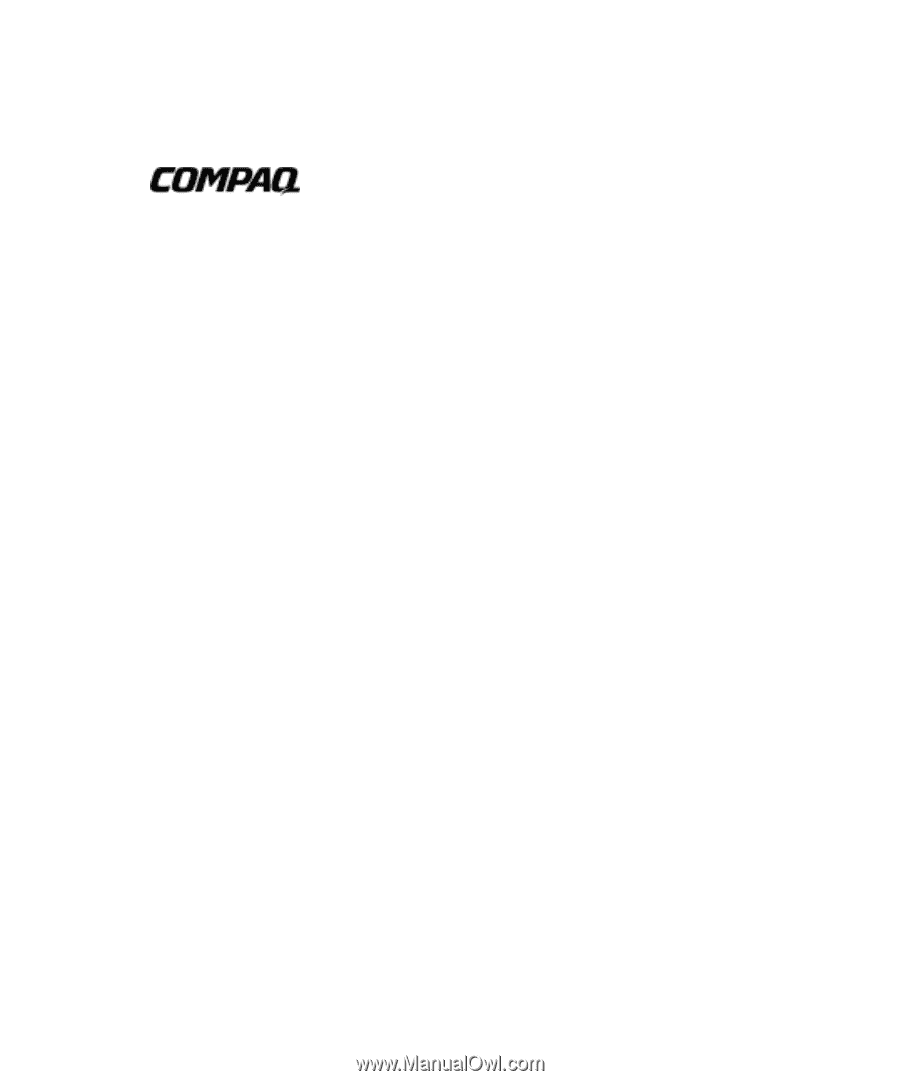
Professional Workstation AP500
Reference Guide
First Edition (July 1998)
Part Number 338521-001
Compaq Computer Corporation