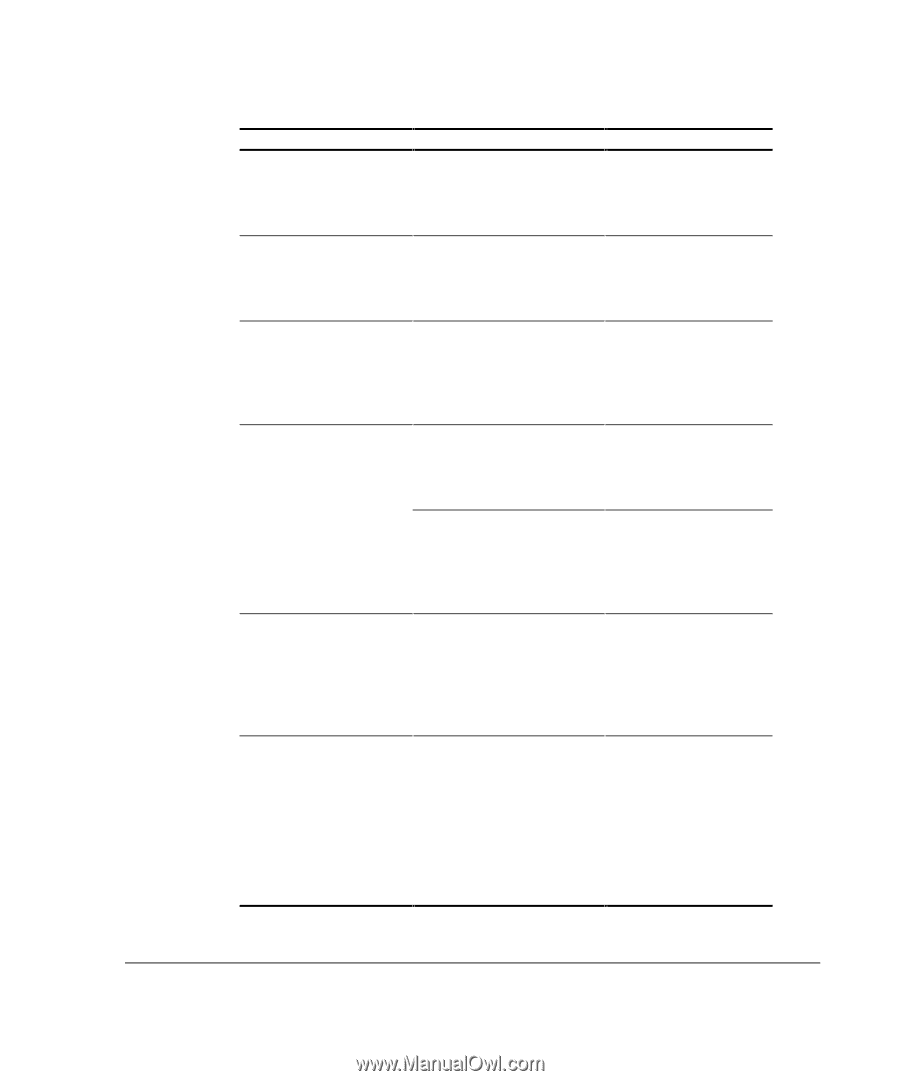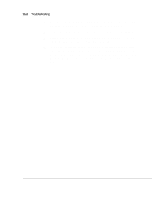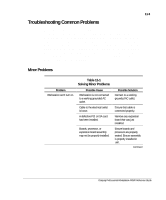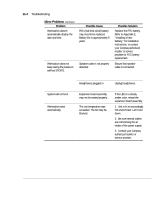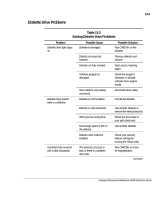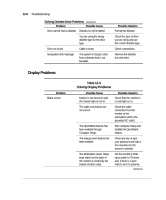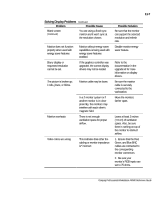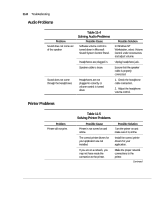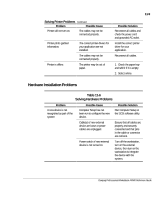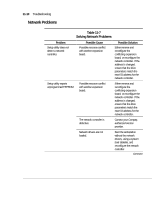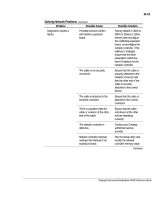Compaq AP500 Reference Guide - Page 99
Solving Display Problems
 |
UPC - 743172574732
View all Compaq AP500 manuals
Add to My Manuals
Save this manual to your list of manuals |
Page 99 highlights
11-7 Solving Display Problems Continued Problem Possible Cause Blank screen (Continued) You are using a fixed-sync monitor and it won't sync at the resolution chosen. Monitor does not function properly when used with energy saver features Blurry display or requested resolution cannot be set. Monitor without energy saver capabilities is being used with energy saver features enabled. If the graphics controller was upgraded, the correct display drivers may not be loaded. The picture is broken up; it rolls, jitters, or blinks. Monitor cable may be loose. Monitor overheats In a 2-monitor system or if another monitor is in close proximity, the monitors may interfere with each other's magnetic field. There is not enough ventilation space for proper airflow. Video colors are wrong This indicates that either the cabling or monitor impedance is* incorrect. Possible Solution Be sure that the monitor can support the selected resolution and refresh rate. Disable monitor energy saver feature. Refer to the documentation in the upgrade kit for more information on display drivers. Be sure the monitor cable is securely connected to the workstation. Move the monitors farther apart. Leave at least 3 inches (7.6 cm) of ventilation space. Also, be sure there is nothing on top of the monitor to obstruct airflow. 1. Ensure that the Red, Green, and Blue BNC cables are connected to the corresponding monitor connectors. 2. Be sure your monitor's RGB inputs are set to 75 ohms. Compaq Professional Workstation AP500 Reference Guide