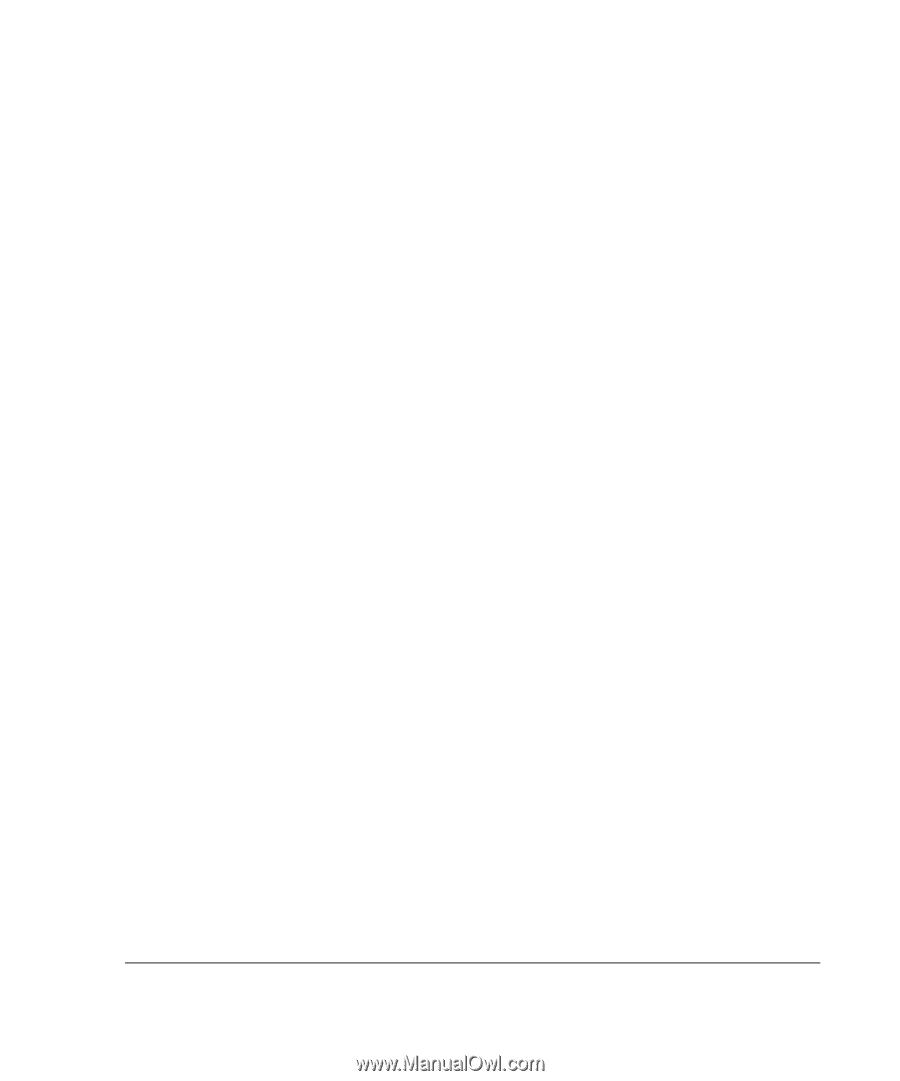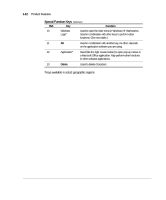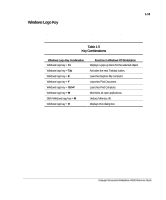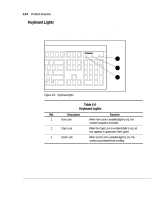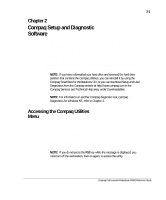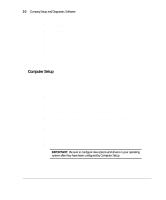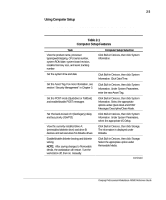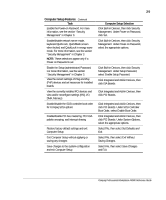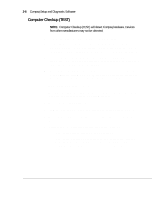Compaq AP500 Reference Guide - Page 27
Ch 2 Compaq Setup and Diagnostic Software, Accessing the Compaq Utilities
 |
UPC - 743172574732
View all Compaq AP500 manuals
Add to My Manuals
Save this manual to your list of manuals |
Page 27 highlights
2-1 Chapter 2 Compaq Setup and Diagnostic Software Your workstation provides setup and diagnostic utilities that you can use to configure your workstation's hardware, resolve resource conflicts, run diagnostic tests on your workstation, and view information about your workstation. This software includes Compaq Utilities that are preinstalled on a hard drive partition and ROM BIOS (Read Only Memory Basic Input/Output System). This chapter explains how to access the Compaq Utilities menu, describes the options available in Compaq Utilities, and discusses the ROM BIOS. NOTE: If you have reformatted your hard drive and removed the hard drive partition that contains the Compaq Utilities, you can reinstall it by using the Compaq SmartStart for Workstations CD, or you can download Setup and User Diagnostics from the Compaq website at http://www.compaq.com in the Compaq Services and Technical Help area, under Downloadables. NOTE: For information on another Compaq diagnostic tool, Compaq Diagnostics for Windows NT, refer to Chapter 3. Accessing the Compaq Utilities Menu To access the Compaq Utilities menu, follow these steps: 1. Turn on or restart the workstation. If Windows NT Workstation is running, click Start, Shut Down, Restart the computer. 2. When you see the words "F10=Setup" in the bottom-right corner of the screen, press the F10 key. NOTE: If you do not press the F10 key while the message is displayed, you must turn off the workstation, then on again, to access the utility. 3. Press the Enter key to bypass the title and welcome screen. The Compaq Utilities menu appears. Compaq Professional Workstation AP500 Reference Guide