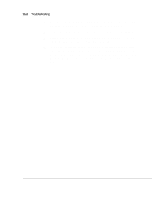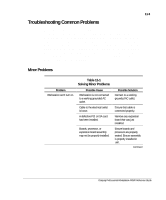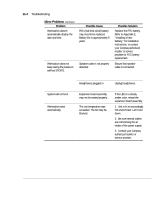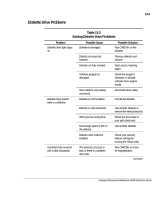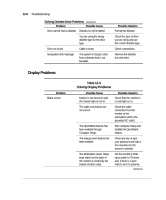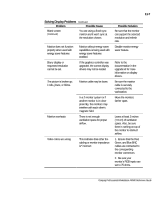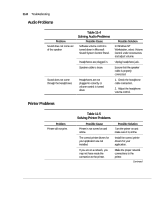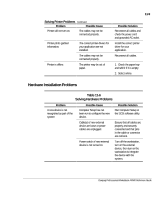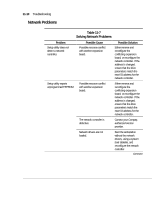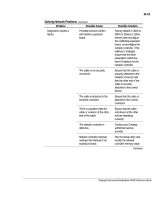Compaq AP500 Reference Guide - Page 98
Display Problems, Table 11-3, Solving Display Problems
 |
UPC - 743172574732
View all Compaq AP500 manuals
Add to My Manuals
Save this manual to your list of manuals |
Page 98 highlights
11-6 Troubleshooting Solving Diskette Drive Problems Continued Problem Possible Cause Drive cannot read a diskette Diskette is not formatted. You are using the wrong diskette type for the drive type. Drive not found Cable is loose. Nonsystem disk message The system is trying to start from a diskette that is not bootable. Possible Solution Format the diskette. Check the type of drive you are using and use the correct diskette type. Check connections. Remove the diskette from the drive. Display Problems Problem Blank screen Table 11-3 Solving Display Problems Possible Cause Monitor is not turned on and the monitor light is not on. Possible Solution Check that the monitor is on and light is on. The cable connections are not correct. Check the cable connection from the monitor to the workstation and to the grounded AC outlet. The QuickBlank feature has been enabled through Computer Setup. Run Computer Setup and disable the QuickBlank feature. The energy saver feature has been enabled. Press any key or type your password and wait a few moments for the screen to activate. The RGB (Red, Green, Blue) input switch on the back of the monitor is incorrectly set (select monitors only). Set the monitor's RGB input switch to 75 ohms and, if there is a sync switch, set it to External. Continued