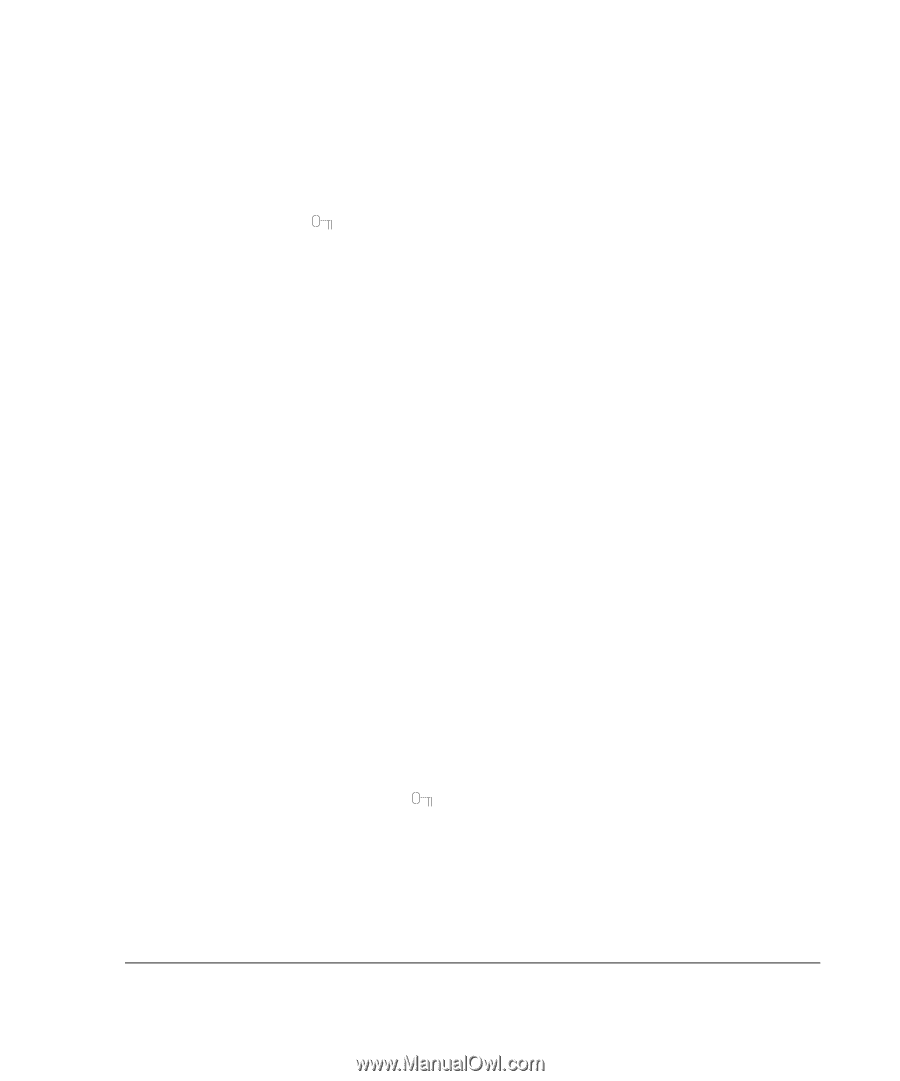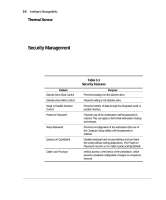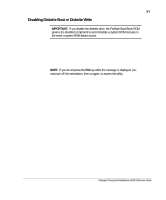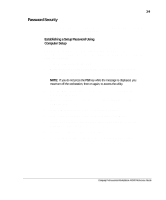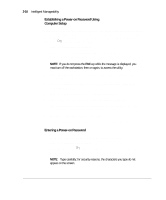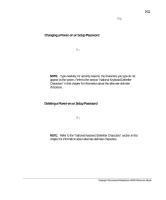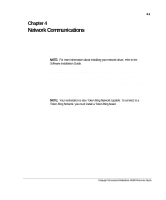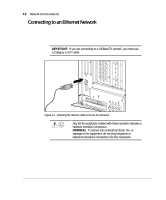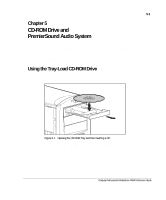Compaq AP500 Reference Guide - Page 46
Establishing a Power-on Password Using, Computer Setup, Entering a Power-on Password
 |
UPC - 743172574732
View all Compaq AP500 manuals
Add to My Manuals
Save this manual to your list of manuals |
Page 46 highlights
3-10 Intelligent Manageability Establishing a Power-on Password Using Computer Setup Establishing a Power-on Password through Computer Setup prevents access to the workstation when power is turned on, unless the password is entered. The password must be entered each time the workstation is turned on, when the key icon ( ) appears on the monitor. 1. Turn on or restart the workstation. 2. When you see the words "F10=Setup" in the bottom-right corner of the screen, press the F10 key. NOTE: If you do not press the F10 key while the message is displayed, you must turn off the workstation, then on again, to access the utility. 3. Press the Enter key to bypass the welcome screens and display the Compaq Utilities menu. 4. From the Compaq Utilities menu, select Computer Setup, then press the Enter key. 5. In the Computer Setup window, click Built-in Devices. 6. In the Built-in Devices window, click Security Management. 7. Under Power-on Password, click Set and follow the instructions on the screen. 8. Save the configuration and exit the utility. 9. Turn off the workstation, then turn it on to establish the password. Entering a Power-on Password To enter a Power-on Password, complete the following steps: 1. Turn on or restart the workstation. 2. When the key icon ( ) appears on the monitor, enter your current password. NOTE: Type carefully; for security reasons, the characters you type do not appear on the screen.