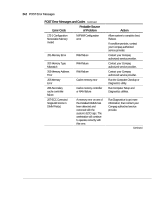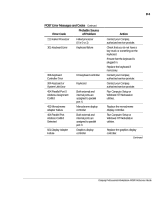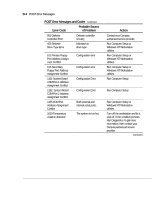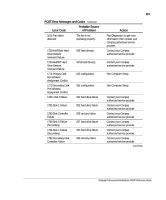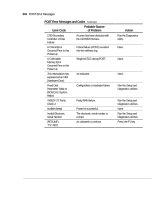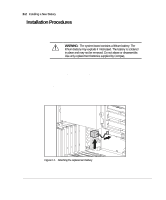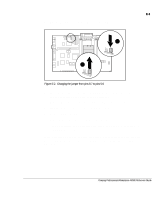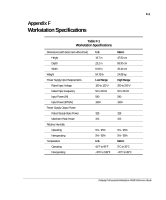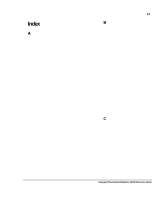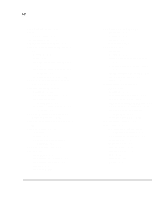Compaq AP500 Reference Guide - Page 126
App E, Appendix E
 |
UPC - 743172574732
View all Compaq AP500 manuals
Add to My Manuals
Save this manual to your list of manuals |
Page 126 highlights
E-1 Appendix E Installing a New Battery When your workstation no longer automatically displays the correct date and time, it may mean the battery providing power to the real-time clock needs to be replaced. Battery life is usually about five years. Prior to installing the replacement battery, read the following section. Running Computer Setup Computer Setup automatically detects and configures most Compaq components, including Compaq hard drives. If your workstation has a Compaq hard drive you do not need to run Computer Setup prior to installing the replacement battery. However, if your workstation has a third-party hard drive, you MUST complete the following steps before installing the replacement battery: 1. Run Computer Setup and record the drive type displayed in the System Configuration Summary. 2. If the drive type number is 65 or 66, record the drive parameters. Drives with these designators are user-defined types, also called softdrive types. Whenever the nonvolatile memory (CMOS) has become invalid, such as after the installation of a new battery, drive parameters must be entered manually for these user-defined drives. After you have completed the battery installation, run Computer Setup and use the drive table parameters recorded earlier to reconfigure the system. NOTE: Drive parameters must be reentered after battery installation in order to reconfigure the hard drive. The hard drive is inoperable until this is done. Compaq Professional Workstation AP500 Reference Guide