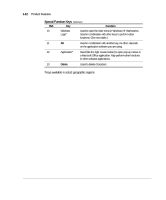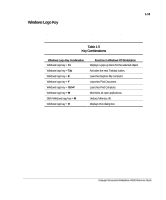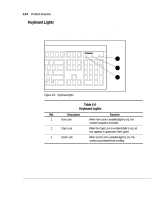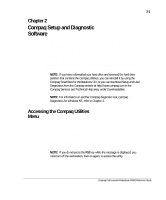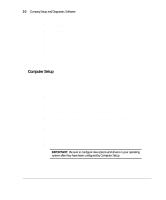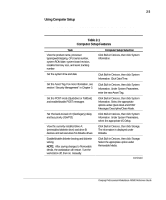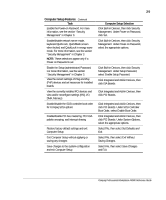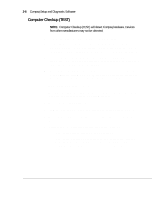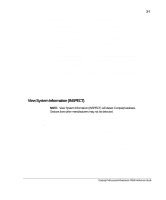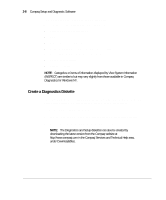Compaq AP500 Reference Guide - Page 29
Using Computer Setup, Table 2-1, Computer Setup Features, Computer Setup Selection - manual
 |
UPC - 743172574732
View all Compaq AP500 manuals
Add to My Manuals
Save this manual to your list of manuals |
Page 29 highlights
2-3 Using Computer Setup To use Computer Setup, select Computer Setup from the Compaq Utilities menu. The following table describes the features available in Computer Setup. Table 2-1 Computer Setup Features Task View the product name, processor type/speed/stepping, CPU serial number, system ROM date, system board revision, installed memory size, and asset tracking number Computer Setup Selection Click Built-in Devices, then click System Information. Set the system time and date Click Built-in Devices, then click System Information. Click Date/Time. Set the Asset Tag. For more information, see section "Security Management" in Chapter 3. Click Built-in Devices, then click System Information. Under System Parameters, enter the new Asset Tag. Set the POST mode (QuickBoot or FullBoot) and enable/disable POST messages Click Built-in Devices, then click System Information. Select the appropriate options under Quick Boot and POST Messages Descriptive/Clean Mode. Set ISA back-to-back I/O (fast/legacy) delay and bus priority (ISA/PCI) Click Built-in Devices, then click System Information. Under System Parameters, select the appropriate I/O Delay. View the currently installed drive A: (preinstalled diskette drive) and drive B: devices and set resources for diskette drives Click Built-in Devices, then click Storage. The information is displayed under Diskette. Enable/disable diskette booting and diskette writing NOTE: After saving changes to Removable Media, the workstation will restart. Turn the workstation off, then on, manually. Click Built-in Devices, then click Storage. Select the appropriate option under Removable Media. Continued Compaq Professional Workstation AP500 Reference Guide