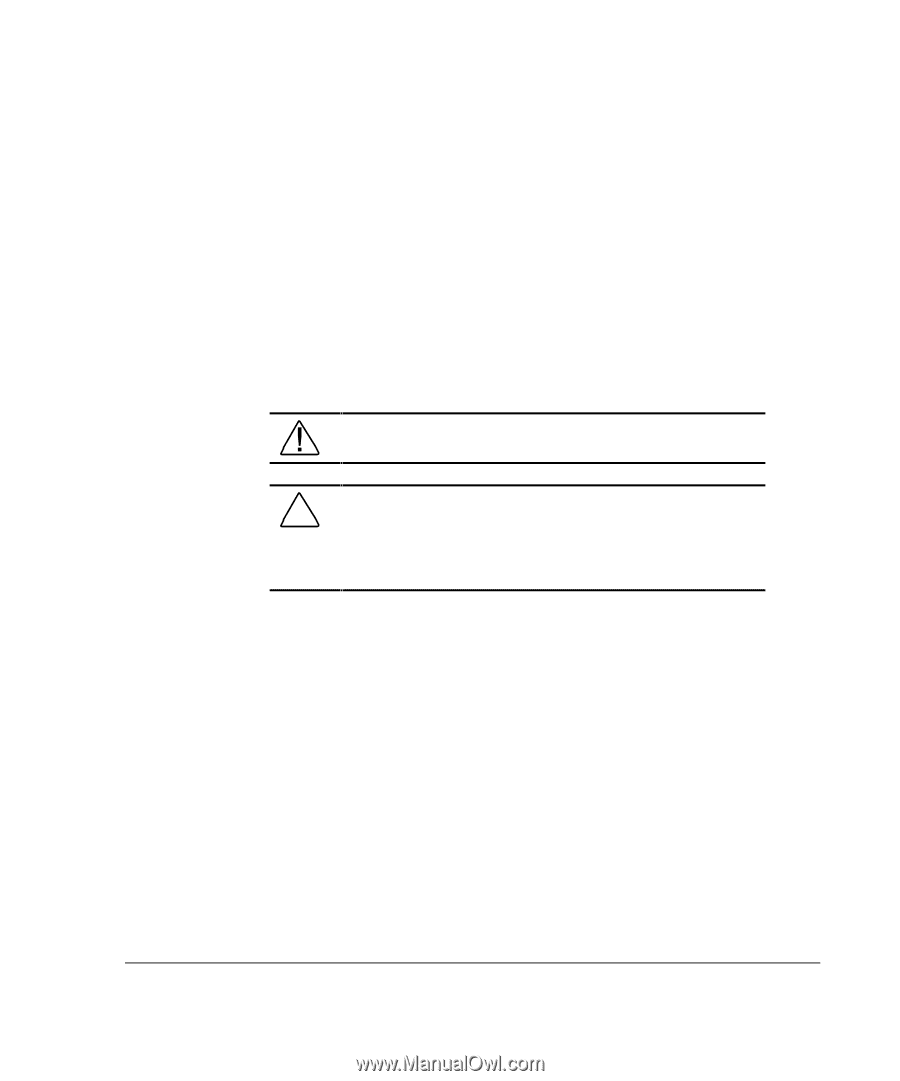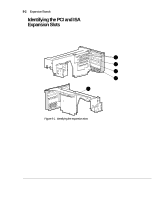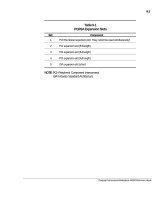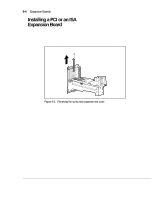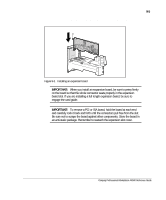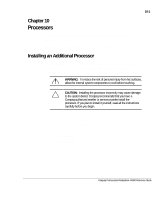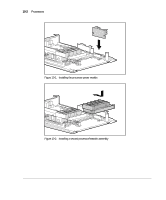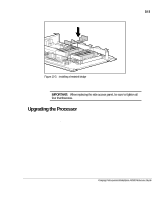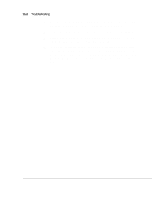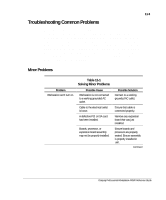Compaq AP500 Reference Guide - Page 90
Ch 10 Processors, Installing an Additional Processor
 |
UPC - 743172574732
View all Compaq AP500 manuals
Add to My Manuals
Save this manual to your list of manuals |
Page 90 highlights
10-1 Chapter 10 Processors This chapter explains how to install an additional processor and how to upgrade an existing processor. For information on preparing the workstation for upgrades, see Chapter 6. Installing an Additional Processor You can upgrade the workstation to a multi-processor system by installing a second Pentium II processor of the same speed and type in the second processor slot. WARNING: To reduce the risk of personal injury from hot surfaces, allow the internal system components to cool before touching. CAUTION: Installing the processor incorrectly may cause damage to the system board. Compaq recommends that you have a Compaq authorized reseller or service provider install the processor. If you plan to install it yourself, read all the instructions carefully before you begin. To install a second processor: 1. Turn off the workstation and disconnect the power cord from the grounded AC outlet and the back of the workstation. 2. Remove the following components: t side access panel t expansion board assembly Compaq Professional Workstation AP500 Reference Guide