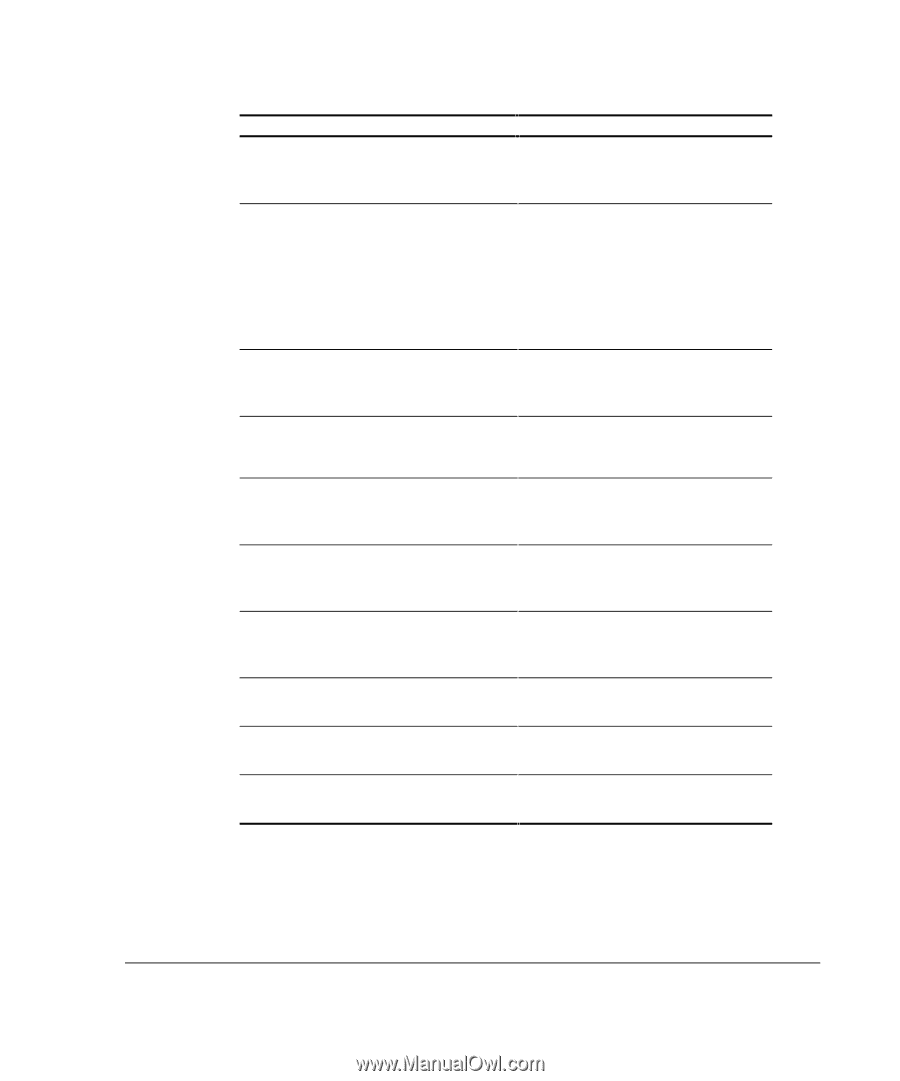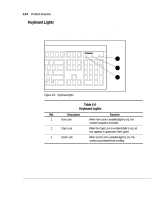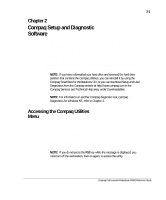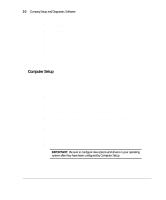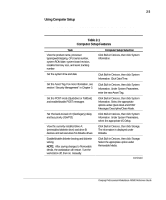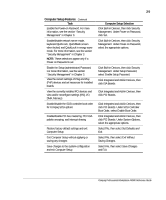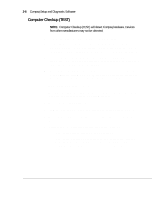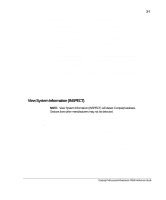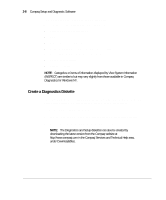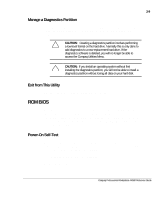Compaq AP500 Reference Guide - Page 31
Computer Setup Selection, Enable/disable PCI bus mastering, PCI VGA
 |
UPC - 743172574732
View all Compaq AP500 manuals
Add to My Manuals
Save this manual to your list of manuals |
Page 31 highlights
2-5 Computer Setup Features Continued Task Enable the Power-on Password. For more information, see the section "Security Management" in Chapter 3. Enable/disable network server mode, keyboard QuickLock, QuickBlank screen when locked, and QuickLock in energy saver mode. For more information, see the section "Security Management" in Chapter 3. NOTE: These selections appear only if a Power-on Password is set. Enable the Setup (administrator) Password. For more information, see the section "Security Management" in Chapter 3. View the current settings of Plug and Play (PnP) devices and set resources for installed boards View the currently installed PCI devices and view and/or reconfigure settings (IRQ, I/O, DMA, Memory) Enable/disable the SCSI controller boot order for Compaq SCSI options Enable/disable PCI bus mastering, PCI VGA palette snooping, and interrupt sharing Restore factory default settings and exit Computer Setup Exit Computer Setup without applying or saving any changes Save changes to the system configuration and exit Computer Setup Computer Setup Selection Click Built-in Devices, then click Security Management. Under Power-on Password, click Set. Click Built-in Devices, then click Security Management. Under Power-on Password, select the appropriate options. Click Built-in Devices, then click Security Management. Under Setup Password, select Enable Setup Password. Click Integrated and Add-in Devices, then click ISA Boards. Click Integrated and Add-in Devices, then click PCI Boards. Click Integrated and Add-in Devices, then click PCI Boards. Under SCSI Controller Boot Order, select Enable Boot Order. Click Integrated and Add-in Devices, then click PCI Boards. Under System Options, select the appropriate options. Select File, then select Set Defaults and Exit. Select File, then select Exit Without Saving Changes. Select File, then select Save Changes and Exit. Compaq Professional Workstation AP500 Reference Guide