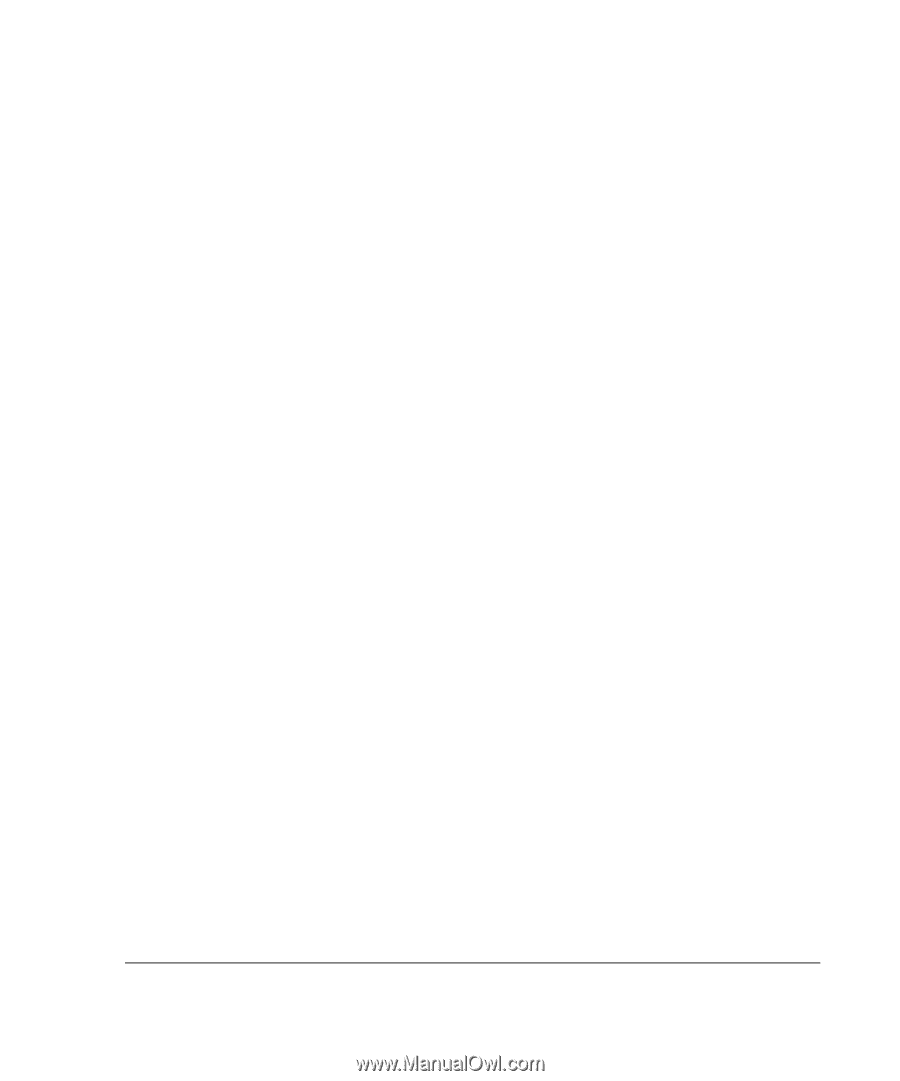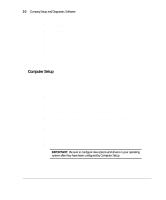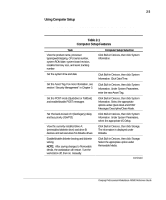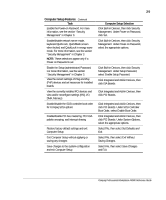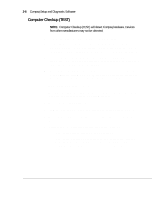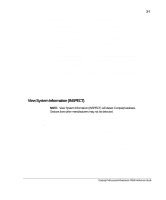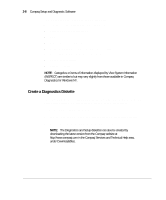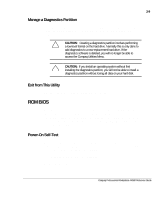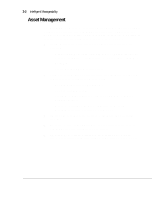Compaq AP500 Reference Guide - Page 33
View System Information INSPECT
 |
UPC - 743172574732
View all Compaq AP500 manuals
Add to My Manuals
Save this manual to your list of manuals |
Page 33 highlights
2-7 6. Select one of the following from the test option menu: t Quick Check Diagnostics-This option runs a quick, general test on each device with a minimal number of prompts. If errors occur, they are displayed when the testing is complete. t Automatic Diagnostics-This option runs unattended, maximum testing of each device with minimal prompts. You can choose how many times to run the tests, to stop on errors, or to print or file a log of errors. t Prompted Diagnostics-This option allows maximum control over the device testing process. You can choose attended or unattended testing, decide to stop on errors, or choose to print or file a log of errors. 7. Follow the instructions on the screen as the diagnostic tests are run on the devices. Record any error message numbers and have them available when you contact your Compaq authorized dealer, reseller, or service provider for assistance. 8. Exit to the Compaq Utilities menu. View System Information (INSPECT) NOTE: View System Information (INSPECT) will detect Compaq hardware. Devices from other manufacturers may not be detected. Use View System Information (INSPECT): s To view information about the system once it has been configured. s To save, print, or display the information generated by INSPECT. You should run INSPECT and have the printed report available before placing a call to the Compaq Customer Support Center. s To assist your Compaq authorized dealer, reseller, or service provider in analyzing the system by allowing the service provider to reproduce the same environment on another workstation for testing. Compaq Professional Workstation AP500 Reference Guide