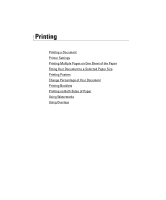Dell 2355DN User Guide - Page 101
Printing a Document
 |
View all Dell 2355DN manuals
Add to My Manuals
Save this manual to your list of manuals |
Page 101 highlights
Printing a Document Your printer prints documents using the Printer Control Language (PCL) or PostScript (PS) printer driver. When you install the Dell software, your printer automatically installs the PCL printer driver. Installing the PS printer driver is optional. See "Installing Dell Software for Local Printing". The drivers provided with your printer allow a wide variety of options. Use the chart below to determine which print driver is best suited for the job. The features provided by each printer driver are as follows: Feature Printer Driver PCL PS Print quality option Y Y Poster Y Y Reduce/Enlarge Y Y Multiple Pages per Side Y Y Fit to Page Y Y Watermark Y Y Overlay Y N The following procedure describes the general steps required for printing from various Windows applications. The exact steps for printing a document may vary depending on the application program you are using. Refer to your software application's User's Guide for the exact printing procedure. 1 Open the document you want to print. 2 Select Print from the File menu. The Print window displays. It may look slightly different depending on your application. The basic print settings are selected within the Print window. These settings include the number of copies and print range. 100