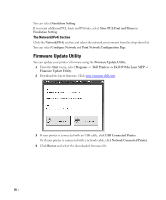Dell 2355DN User Guide - Page 73
Set IP Address Utility, Start, Programs, Dell Printers, Dell 2355dn Laser MFP, Set IP Address, Apply
 |
View all Dell 2355DN manuals
Add to My Manuals
Save this manual to your list of manuals |
Page 73 highlights
Set IP Address Utility This program is for the network IP setting using the MAC address which is the hardware serial number of the network printer card or interface. Especially, it is for the network administrator to set several network IPs at the same time. NOTE: You can only use Set IP Address when your printer is connected to a network. 1 Connect the network cable to your machine. 2 Print the Network Configuration page of the printer to see the current network configuration and MAC address. 3 From the Start menu, select Programs Dell Printers Dell 2355dn Laser MFP Set IP Address. 4 Click in the SetIP window to open the TCP/IP configuration window. 5 Enter the network card's MAC address, IP address, subnet mask, default gateway, and then click Apply NOTE: when you enter the MAC address, enter it without colon(:). 6 Click OK. 7 Click Exit to close the SetIP program. 72