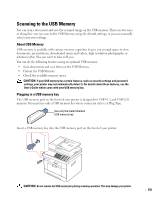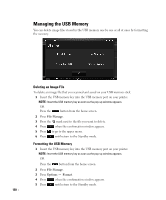Dell 2355DN User Guide - Page 158
Changing the Scan Feature Settings, Options, Original Type, Resolution, Scan Color, Scan Format
 |
View all Dell 2355DN manuals
Add to My Manuals
Save this manual to your list of manuals |
Page 158 highlights
Changing the Scan Feature Settings The following table shows the options you can select. Original Type Text, Text & Photo, Photo Original Size Letter, A4, Executive, Statement, JIS B5, A5, A6 Resolution 100, 200, 300, 600 Color Color, Gray, Mono Format JPEG, BMP, TIFF, PDF, Single-TIFF, Multi-TIFF Duplex Off, Short Edge, Long Edge NOTE: 600 dpi resolution is available in color scanning only when additional memory DIMM is installed. 1 Press Scan from the home screen. 2 Press the left/right arrows to select USB. 3 Press the Next ( ) button. 4 Click Options to adjust the settings for each scan. • Original Type: Sets the original's type. • Original Size: Sets the image size. • Resolution: Sets the image resolution. • Scan Color: Sets the color mode. If you select Mono in this option, you cannot select JPEG in Scan Format. • Scan Format: You can select the file format before you proceed with the scanning job. If you select Mono in Scan Format, do not select JPEG. Depending on the selected scan type, this option may not appear. • Scan Duplex: This feature especially applies when the original documents to be scanned are two-sided. • File Name: Names a file before you scan a document. • File Policy: You can choose the policy for generating file name before you proceed with the scan job through USB. If the USB memory already has the same name when you entered a new file name, you can rename or overwrite it. 5 Press the home icon ( ) to return to the Standby mode. 157