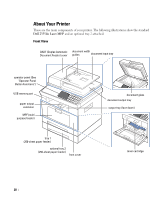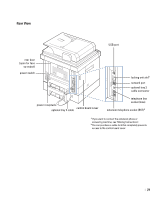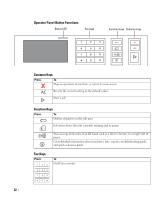Dell 2355DN User Guide - Page 26
Understanding the Keyboard, Saves and closes input result. - fax
 |
View all Dell 2355DN manuals
Add to My Manuals
Save this manual to your list of manuals |
Page 26 highlights
Understanding the Keyboard You can enter alphabet characters, numbers, diacritical marks, or special symbols using the keyboard on the home screen. This keyboard is specially arranged like a normal keyboard for better usability to the user. Touch the input area where you need to enter alphabet characters, numbers, diacritical marks, or special symbols and the keyboard pops up on the screen. • : Return to the upper menu. • : Deletes all characters in the input area. • : Moves the cursor between characters in the input area. • : Deletes the character on the left side of the cursor. • : Saves and closes input result. • : Enters a blank between characters. Also, you can insert a pause in the fax number. A "," appears on the display. • : Toggles between lowercase keys and uppercase keys or vice versa. • : Switches from the alphanumeric keyboard to the numbers or special symbols keyboard. • : Switches diacritical characters. 25