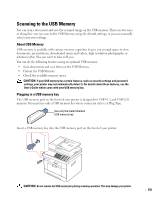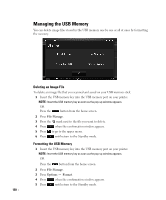Dell 2355DN User Guide - Page 161
Scan to Email Setup, Setting up the Email Account - fax forward
 |
View all Dell 2355DN manuals
Add to My Manuals
Save this manual to your list of manuals |
Page 161 highlights
Scan to Email Setup To use e-mail features such as Scanning to E-mail and Fax Forward to E-mail addresses, you first need to configure the network settings and set up your e-mail account. See "Setting Up a Network-connected Printer" for network parameters. Setting up the Email Account 1 Press Setup Machine Setup from the home screen. 2 Press the Next ( ) button. 3 Press the up/down arrows to select Email Setup. 4 Press the up/down arrows to select the menu item you want. 5 If necessary, press the left/right arrows until the submenu item you want appears. 6 Enter the required information or select the desired status. 7 Press the home icon ( ) to return to the Standby mode. Available Options for Email Account Setup Option SMTP Servera Description You can set the printer to access an SMTP server for outgoing mail. • SMTP Server: Enables you to enter the IP address or host name of the SMTP server. This can be given in dotted decimal notation or as a domain name. (e.g. 111. 222. 333. 444 or smtp.xyz.com) • Max Mail Size: Enables you to specify the maximum size of mail which can be sent. User Setup Send to Self You can register an user to use an email account. • Log Off Reminder: You can set whether the printer reminds an authorized user about log off each time an email transmission is completed. • User Lists: You can set add user or delete user. - Add Users: Enables you to add a user's login name, register login ID, and password. Login ID and password is needed when using the email. - Delete Users: Enables you to delete an authorized user. You can set whether or not your outgoing emails are sent to your email account. Default To Address You can set the default e-mail address that appears on the display. Default From You can set the default e-mail address. Default Subject You can set the default subject in your emails. 160