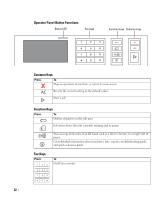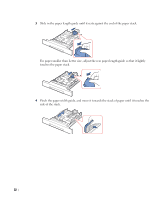Dell 2355DN User Guide - Page 28
Internal Fonts, Printing the PCL Font list, Setting up the hardware - mfp
 |
View all Dell 2355DN manuals
Add to My Manuals
Save this manual to your list of manuals |
Page 28 highlights
Internal Fonts The Dell 2355dn Laser MFP Laser printer supports the PCL and PS fonts. If you want to see the PCL and PS font list, follow these steps: Printing the PCL Font list 1 Press Setup Machine Setup from the home screen. 2 Press the Next ( ) button. 3 Press the up/down arrows to select Reports. 4 Press the up/down arrows to select PCL Font List. 5 PCL Font list pages print out. Printing the PS3 Font list 1 Press Setup Machine Setup from the home screen. 2 Press the Next ( ) button. 3 Press the up/down arrows to select Report. 4 Press the up/down arrows to select PS Font List. 5 PS Font list pages print out. NOTE: You can add additional PCL fonts and PS fonts in Printer Settings Utility. See "Printer Settings Utility". Setting up the hardware This section shows the steps to set up the hardware which is explained in the Placemat. Make sure you read the Placemat and complete the following steps: 1 Select a stable location. Select a level, stable place with adequate space for air circulation. Allow extra space to open covers and trays. The area should be well-ventilated and away from direct sunlight or sources of heat, cold, and humidity. Do not set the machine close to the edge of your desk or table. 27