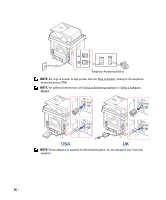Dell 2355DN User Guide - Page 42
Printing the Printer setting and Op-panel Menu setting, Printing the Printer setting - install
 |
View all Dell 2355DN manuals
Add to My Manuals
Save this manual to your list of manuals |
Page 42 highlights
Printing the Printer setting and Op-panel Menu setting NOTE: This will be helpful for the users to maneuver through the op-panel setting and tree in changing the defaults. Printing the Printer setting 1 Press Setup Machine Setup from the home screen. 2 Press the Next ( ) button. 3 Press the up/down arrows to select Reports. 4 Press the up/down arrows to select Printer Settings. The Printer Settings page prints out. Printing the Op-panel Menu setting 1 Press Setup Machine Setup from the home screen. 2 Press the Next ( ) button. 3 Press the up/down arrows to select Reports. 4 Press the up/down arrows to select Op-panel Menu Tree. The Op-panel menu page prints out. Setting the Machine ID You can set the machine ID and fax number which will be printed at the top of each page. If you have installed the fax multi-line kit, you need to select a line first, follow these steps: 1 Press Setup Machine Setup from the home screen. 2 Press the Next ( ) button. 3 Press the up/down arrows to select Initial Setup. 4 Press the up/down arrows to select Machine ID. 5 Enter Fax and ID using the keyboard on the display. See "Understanding the Keyboard" for more information about using the keyboard. 6 Press the home icon ( ) to return to the Standby mode. 41