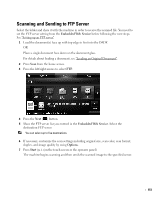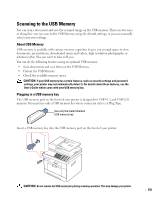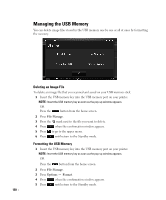Dell 2355DN User Guide - Page 156
Scanning to the USB Memory, About USB Memory, Plugging in a USB memory key - printer manual
 |
View all Dell 2355DN manuals
Add to My Manuals
Save this manual to your list of manuals |
Page 156 highlights
Scanning to the USB Memory You can scan a document and save the scanned image on the USB memory. There are two ways of doing this: you can scan to the USB Memory using the default settings, or you can manually select your own settings. About USB Memory USB memory is available with various memory capacities to give you enough space to store documents, presentations, downloaded music and videos, high resolution photographs, or whatever other files you want to take with you. You can do the following features using an optional USB memory: • Scan documents and save them on the USB Memory. • Format the USB Memory. • Check the available memory space. CAUTION: If your USB memory has certain features, such as security settings and password settings, your printer may not automatically detect it. For details about these features, see the User's Guide which came with your USB memory key. Plugging in a USB memory key The USB memory port on the front of your printer is designed for USB V1.1 and USB V2.0 memory. You must use only a USB memory key whose connector style is A Plug Type. Use only the metal/shielded USB memory key. Insert a USB memory key into the USB memory port on the front of your printer. CAUTION: Do not remove the USB memory key during scanning operation. This may damage your printer. 155