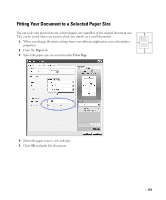Dell 2355DN User Guide - Page 114
Printing Multiple s on One Sheet of the Paper, Multiple s Per Side
 |
View all Dell 2355DN manuals
Add to My Manuals
Save this manual to your list of manuals |
Page 114 highlights
Printing Multiple Pages on One Sheet of the Paper 1 2 You can select the number of pages to print on a single sheet of paper. To print more than one page per sheet, the pages will appear decreased in size and arranged on the sheet. You can print 3 4 up to 16 pages on one sheet. 1 When you change the print settings from your software application, access the printer properties. 2 From the Basic tab, choose Multiple Pages Per Side on the Type drop-down list. 3 Select the number of pages you want to print per sheet (2, 4, 6, 9, or 16) on the Pages per Side drop-down list. 4 If necessary, select the page order on the Page Order drop-down list. 12 13 21 31 34 24 43 42 Right, Then Down Down, Then Right Left, Then Down Down, Then Left Check Print Page Border to print a border around each page on the sheet. Print Page Border is enabled only if the Pages per Side setting is set to a number greater than one. 113