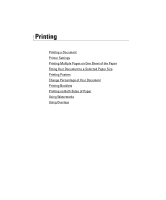Dell 2355DN User Guide - Page 97
Tray Behavior, Tray Linking, Substitute Size - copying multiple paper
 |
View all Dell 2355DN manuals
Add to My Manuals
Save this manual to your list of manuals |
Page 97 highlights
Tray Behavior Tray Linking Tray linking enables the automatic linking feature for trays when you load the same size and type of print media in multiple sources. The printer automatically links the trays; when one tray is not available for paper empty or mismatch, the printer will use the next available linked tray to feed print media for the printing. For example, if you have the same size and type of print media loaded in tray 2, the printer selects print media from tray 2 until it becomes empty, and then the printer automatically feeds print media from the next linked tray. By linking all trays (standard and optional), you effectively create a single source with a capacity of up to 550 sheets. Make sure you load the same size and type of print media in each tray in order to link the trays. Set the paper size and type for each tray. To disable tray linking you can either choose unique paper size/type for each tray or using operator panel to disable tray linking. NOTE: You can use this feature in print, copy, and fax job. NOTE: To prevent a paper jam, do not open tray 1 while the machine is printing from tray 2. 1 Press Setup Machine Setup from the home screen. 2 Press the Next ( ) button. 3 Press the up/down arrows to select Tray Behavior. 4 Press the up/down arrows to select Tray Linking. 5 Press the left/right arrows to On for enable and Off to disable tray linking. 6 Press the home icon ( ) to return to the Standby mode. Substitute Size This setting is used to determine whether the printer can substitute with another paper size when the requested paper size is not available in any of the input trays. The Printer will substitute A4/Letter, A5/Statement, B5/ISO B5, and Folio/Oficio. For example if A4 is requested paper size and there is no A4 paper in any of the input source then the printer will print on Letter size paper, if available. Substitute size set to Off means no substitution is allowed for the requested paper size. This option is not applied for received fax printing. NOTE: You can use this feature in print and copy job. 96