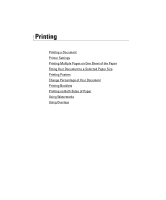Dell 2355DN User Guide - Page 104
Printer Settings, Hardware and Sound - review
 |
View all Dell 2355DN manuals
Add to My Manuals
Save this manual to your list of manuals |
Page 104 highlights
▲ Windows XP Printer Settings You can use the printer properties window, which allows you to access all of the printer options you may need when using your printer. When the printer properties are displayed, you can review and change any settings needed for your print job. The printer properties window may differ, depending on the printer driver you select and your operating system. For details about selecting a printer driver, see "Printing a Document". The User's Guide shows the Printing Preferences window of the PCL printer driver on Windows XP. NOTE: Most Windows applications override settings you specified in the printer driver. Change all of the print settings available in the software application first, and change any remaining settings using the printer driver. NOTE: The settings you change remain in effect only while you are using the current program. To make your changes permanent, make them in the Printers folder. Follow these steps: a Click the Windows Start button. b For Windows 2000, click Settings and point to Printers. For Windows XP/Server 2003, click Printers and Faxes. For Windows Vista/Server 2008, click Control Panel Hardware and Sound Printers. For Windows 7, click Control Panel Hardware and Sound Devices and Printers. For Windows Server 2008 R2, click Control Panel Hardware Devices and Printers. c Point to the Dell 2355dn Laser MFP printer. d Right-click on the printer icon and click Print Setup or click Properties. e Change the settings on each tab and click OK. 103