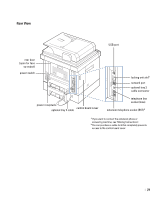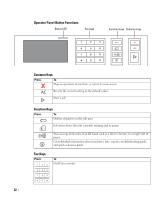Dell 2355DN User Guide - Page 27
Using Shortcut Menu, Shortcut, Setup, Machine Setup, Default Setting, Shortcut Default
 |
View all Dell 2355DN manuals
Add to My Manuals
Save this manual to your list of manuals |
Page 27 highlights
Using Shortcut Menu You can set the option which is frequently used on home screen. Creating Shortcut Menu 1 Press Shortcut ( ) from the home screen. 2 Press the left/right arrows to select the you want shortcut. 3 Press the left/right arrows to select the feature you want. 4 If you want to change shortcut name, press when the confirmation window appears and enter the new name using the keyboard. Otherwise, press . Setting the Default Settings The default settings are used unless they are changed by using the operator panel. To create your own default settings: 1 Press Setup Machine Setup from the home screen. 2 Press the Next ( ) button. 3 Press Default Setting. 4 Press the left/right arrows to select Shortcut Default. 5 Press the left/right arrows to select the you want shortcut. 6 Press the left/right arrows to select the feature you want. 7 If you want to change shortcut name, press when the confirmation window appears and enter the new name using the keyboard. Otherwise, press . 26