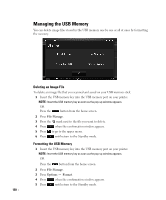Dell 2355DN User Guide - Page 164
Maximun Number of Search Results
 |
View all Dell 2355DN manuals
Add to My Manuals
Save this manual to your list of manuals |
Page 164 highlights
Setting up an FTP server To use an FTP server, you need to set up parameters to access the FTP servers using Embedded Web Service. 1 Enter your machine's IP address as the URL in a browser and click Go to access the web site of your machine. 2 Click Scan to Server Settings FTP Settings Sever List 3 Click Add. 4 Select the index number, from 1 to 20. 5 Enter a name in Alias for the Setup for the corresponding Server List entry. This name will be displayed on your machine. 6 Select IP Address or Host Name. 7 Enter the server address in dotted decimal notation or a host name. 8 Enter the server port number, from 1 to 65535. The default port number is 21. 9 Check the box next to Anonymous if you want to permit unauthorized persons to access the FTP server. This box is unchecked by default. 10 Enter the login name and password. 11 Enter the domain name of the FTP server. 12 Enter the Scan File Folder under FTP directory for saving the scanned image. 13 Click Apply. Network authorized user by LDAP You can use not only local addresses stored in your machine's memory but also ones in the LDAP server. To use the global addresses, configure the LDAP server first via Embedded Web Service as following: 1 Enter your machine's IP address as the URL in a browser and click Go to access the web site of your machine. 2 Click Email Settings LDAP Server Setup. 3 Enter the IP address in dotted decimal notation or as a host name. 4 Enter the server port number, from 1 to 65535. The default port number is 389. 5 Enter Search Root Directory. The top search level of the LDAP directory tree. 6 Enter your Login Name, Password, Maximun Number of Search Results, and Search Timeout. See "Email Settings" for network parameters. . NOTE: LDAP Referral: LDAP client will search referral server in case LDAP server has no data to reply of query and LDAP server has any referral server. 7 Click Submit. 163