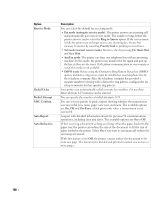Dell 2355DN User Guide - Page 184
Setting Daylight Savings Time, Changing the Clock Mode, Setup, Machine Setup, Initial Setup
 |
View all Dell 2355DN manuals
Add to My Manuals
Save this manual to your list of manuals |
Page 184 highlights
Setting Daylight Savings Time If your country switches to Daylight Savings Time each year, use this procedure to automatically switch to Daylight Savings Time and to Standard time. 1 Press Setup Machine Setup from the home screen. 2 Press the Next ( ) button. 3 Press the up/down arrows to select Initial Setup. 4 Press the up/down arrows to select Day Light Saving. 5 Press the left/right arrows to select Manual. 6 Enter the Start Time and End Time each using the up/down arrows. 7 Press the home icon ( ) to return to the Standby mode. Changing the Clock Mode You can set your printer to display the current time using either the 12-hours or the 24-hours format. 1 Press Setup Machine Setup from the home screen. 2 Press the Next ( ) button. 3 Press the up/down arrows to select Initial Setup. 4 Press the up/down arrows to select Clock Mode. The printer display the clock mode that is currently set. 5 Press the left/right arrows to select the other mode. 6 Press the home icon ( ) to return to the Standby mode. 183