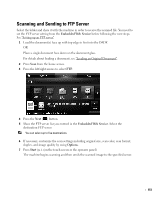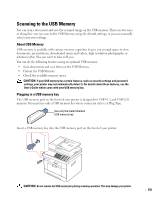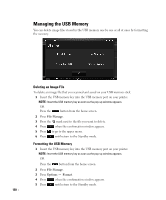Dell 2355DN User Guide - Page 154
Scan to Fax Server, Fax Server, Direct Input, Fax List, Options, Start
 |
View all Dell 2355DN manuals
Add to My Manuals
Save this manual to your list of manuals |
Page 154 highlights
Scan to Fax Server Fax server will decipher the fax/e-mail data to send out the job. The e-mail is automatically processed by fax server and sent to the given recipient. First, the printer sends the scanned data to the fax server. Then, the fax server uses PSTN to send a fax/e-mail data to recipient. To use fax server features as scan to e-mail, you first need to configure the network settings. See "Dell Printer Configuration Web Tool" for network parameters. 1 Press Scan from the home screen. 2 Press the left/right arrows to select Fax Server. 3 Press the Next ( ) button. 4 Enter the remote fax phone number using Direct Input or Fax List. 5 If necessary, customize the scan settings including original size, scan color, scan format, duplex, and image quality by using Options. 6 Press Start ( ). (on the touch screen or the operator panel) The printer begins scanning and then sends the fax. 153