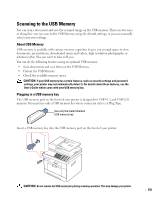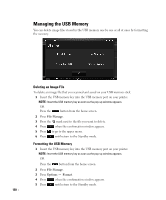Dell 2355DN User Guide - Page 160
Printing from the USB Memory Key, Viewing the USB Memory Status, Print From, Options, Start
 |
View all Dell 2355DN manuals
Add to My Manuals
Save this manual to your list of manuals |
Page 160 highlights
Printing from the USB Memory Key You can print files stored in the USB memory key. TIFF, BMP, JPEG, PDF, and PRN file formats are supported. NOTE: PDF files generated by this printer, and TIFF 6.0 files are available. 1 Insert the USB memory key into the USB memory port on your printer. NOTE: Insert the USB memory key as soon as the pop-up window appears. OR Press the button from the home screen. 2 Press Print From. 3 Press the up/down arrows to select the folder or file you want. 4 If you selected a file in step 3, go to the next step. If you selected a folder, press left/right arrows to select the file you want to print. 5 Press Options and select the appropriate option. 6 Press Start ( ). (on the touch screen or the operator panel) Printing is started. 7 After printing is completed, you can remove the USB memory device from the machine. Viewing the USB Memory Status You can check the amount of memory space available for scanning and saving documents. 1 Insert the USB memory key into the USB memory port on your printer. NOTE: Insert the USB memory key as soon as the pop-up window appears. OR Press the button from the home screen. 2 Press Show Space. The available memory space appears on the display. 3 Press to go to the upper menu. 4 Press until return to the Standby mode. 159