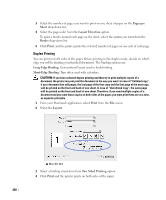Dell 2355DN User Guide - Page 217
Setting Up the Printer, For a Network-connected Macintosh - mac driver
 |
View all Dell 2355DN manuals
Add to My Manuals
Save this manual to your list of manuals |
Page 217 highlights
7 Click Continue. 8 Click Uninstall and then click Uninstall. 9 After the uninstallation is finished, click Restart. Setting Up the Printer Set up for your printer will be different depending on which cable you use to connect the printer to your computer-the network cable or the USB cable. For a Network-connected Macintosh 1 Follow the instructions on "Installing Software for Macintosh" to install the PPD and Filter files on your computer. 2 Open the Applications folder Utilities, and Print Setup Utility. For MAC OS 10.5 ~10.6, open System Preferences from the Applications folder, and click Print & Fax. 3 Click Add on the Printer List. For MAC OS 10.5 ~ 10.6, press the "+" icon then a display window will pop up. 4 For MAC OS 10.3, select the IP Printing tab. For MAC OS 10.4, click IP Printer. For MAC OS 10.5 ~10.6, click IP. 5 Enter the printer's IP address in the Printer Address field. For MAC OS 10.5 ~10.6, enter the printer's IP address in the Address field. 6 Enter the queue name in the Queue Name field. If you cannot determine the queue name for your printer server, try using the default queue first. For MAC OS 10.5 ~ 10.6, enter the queue name in the Queue field. 7 For MAC OS 10.3, if Auto Select does not work properly, select Dell in Printer Model and your printer name in Model Name. For MAC OS 10.4, if Auto Select does not work properly, select Dell in Print Using and your printer name in Model. For MAC OS 10.5, if Auto Select does not work properly, select Select a driver to use... and your printer name in Print Using. For MAC OS 10.6, if Auto Select does not work properly, select Select a driver to use... and your printer name in Print Using. 8 Click Add. 9 Your printer's IP address appears on the Printer List, and is set as the default printer. 216