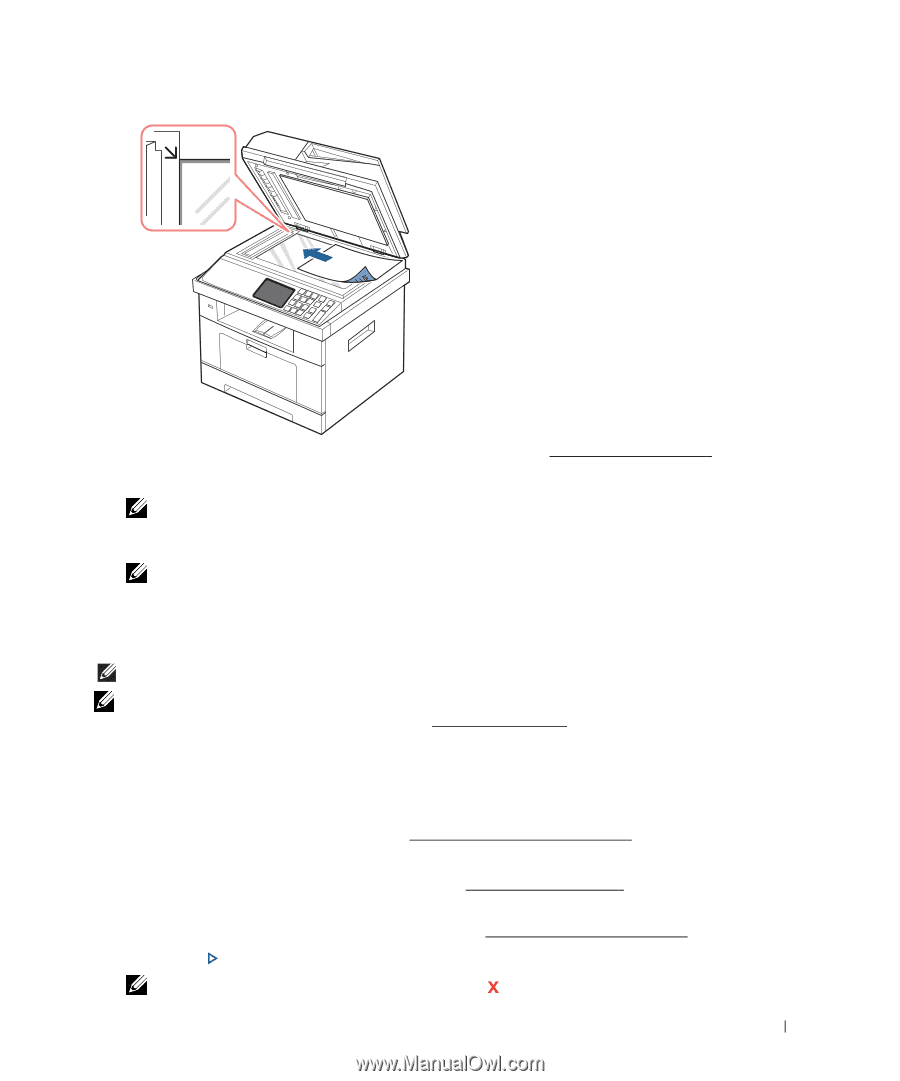Dell 2355DN User Guide - Page 132
Making Copies, Using Special Copy Features - hinge
 |
View all Dell 2355DN manuals
Add to My Manuals
Save this manual to your list of manuals |
Page 132 highlights
For detailed guidelines for preparing an original document, see "Preparing a Document". 3 Close the document cover. NOTE: If you are copying a page from a book or magazine, lift the cover until its hinges are caught by the stopper and then close the cover. If the book or magazine is thicker than 30 mm, start copying with the cover open. NOTE: Leaving the cover open while copying may affect the copy quality and toner consumption. Making Copies NOTE: A computer connection is not required for copying. NOTE: Contaminating on the document glass may cause black spots on the printout. For best results, clean the document glass before use. See "Cleaning the scanner". 1 Load the document(s) face up with the top edge in first into the DADF. OR Place a single document face down on the document glass. For details about loading a document, see "Loading an Original Document". 2 Customize the copy settings including the number of copies, copy size, the contrast, and the image quality by using the operator panel. See "Setting Copy Options". 3 If necessary, you can use special copy features, such as ECO, Book, Collate, Auto Fit, Clone, Poster, ID copying, and n-up copy referring to "Using Special Copy Features". 4 Press Start ( ). (on the touch screen or the operator panel) NOTE: You can cancel the copy job at any time. Press , and the copying will stop. 131