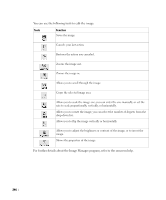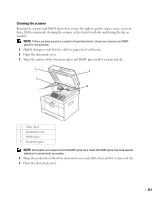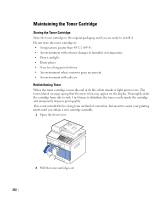Dell 2355DN User Guide - Page 248
Backing up Data, Restoring Data
 |
View all Dell 2355DN manuals
Add to My Manuals
Save this manual to your list of manuals |
Page 248 highlights
Backing up Data Date in the printer's memory can be accidentally erased due to power failure or storage failure. Backup helps you protect your Email/Fax List entries and the system settings by storing them as backup files on a USB memory key. NOTE: In case of the phonebook, you can save the phonebook in csv file format. So that you can confirm or modify the phone list in your computer. Backing up Data 1 Insert the USB memory key into the USB memory port on your printer. 2 Press Setup Machine Setup from the home screen. 3 Press the Next ( ) button. 4 Press the up/down arrows to select Initial Setup. 5 Press the up/down arrows to select the export setting and press Export Setting. 6 Press the option you want to back up. 7 Press when the confirmation window appears. The data is backed up to the USB memory key. 8 Press the home icon ( ) to return to the Standby mode. Restoring Data 1 Insert the USB memory key into the USB memory port on your printer. 2 Press Setup Machine Setup from the home screen. 3 Press the Next ( ) button. 4 Press the up/down arrows to select Initial Setup. 5 Press the up/down arrows to select the import setting and press Import Setting. 6 Press the option you want to back up. 7 Press when the confirmation window appears. The data is backed up to the USB memory key. 8 Press the home icon ( ) to return to the Standby mode. 247