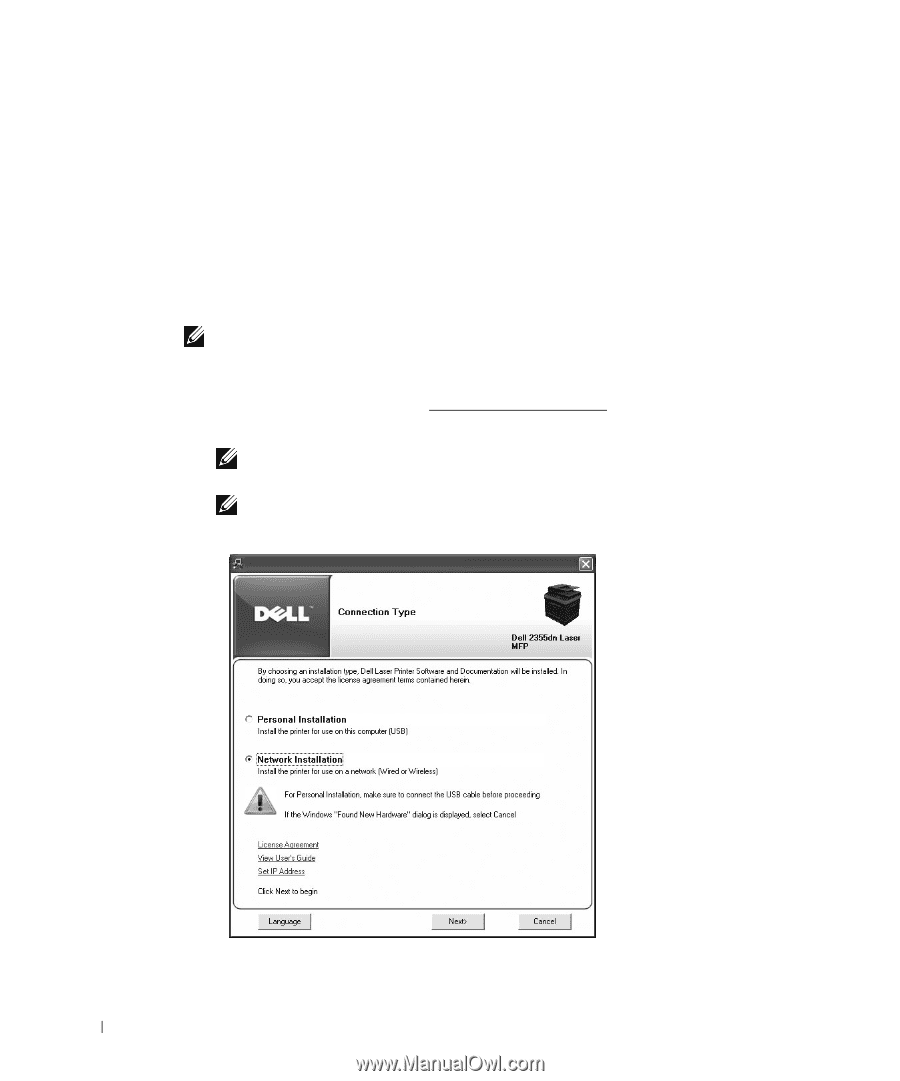Dell 2355DN User Guide - Page 61
Installing Dell Software for Network Printing, Network Installation, Language - driver
 |
View all Dell 2355DN manuals
Add to My Manuals
Save this manual to your list of manuals |
Page 61 highlights
4 Select the printer you want to assign an MAC address to. The printer's MAC address can be found on the Configuration page for the printer. 5 When you finish setting the IP address for the printer, exit the program. Installing Dell Software for Network Printing When you connect your printer to the network, you must first configure the TCP/IP settings for the printer. After assigning and verifying the TCP/IP settings, you are ready to install the Dell software on each network printer. You can install the Dell software on the network computers locally or remotely. NOTE: You need administrative access to install printer drivers on the network computers. 1 Ensure that the printer is connected to your network and powered on. All applications should be closed on your computer before beginning installation. For details about connecting on the network, see "Minimum Requirements". 2 Insert the "Installing Software in Microsoft® Windows® Operating System" CD. NOTE: For Windows Vista/Windows 7/Server 2008 R2, click Continue when the User Account Control screen appears. NOTE: If user has disabled auto continue, then please open setup.exe from CD root folder. 3 Select Network Installation. If necessary, select a language by pressing the Language button on the main screen. 60