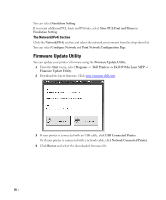Dell 2355DN User Guide - Page 68
Printer Settings Utility, Start, Programs, Dell Printers, Dell 2355dn Laser MFP, Directory, Phonebook - fax software
 |
View all Dell 2355DN manuals
Add to My Manuals
Save this manual to your list of manuals |
Page 68 highlights
Printer Settings Utility By using the Printer Settings Utility window, you can set up fax system data options, and create and edit Phonebook entries from your computer. When you install the software, the Printer Settings Utility is automatically installed. For information about installing the software, see "Installing Software in Microsoft® Windows® Operating System". To open the Printer Settings Utility: 1 From the Start menu, select Programs Dell Printers Dell 2355dn Laser MFP Printer Settings Utility. The Printer Settings Utility window opens. 2 The Printer Settings Utility window provides several features; Directory (Phonebook, Address Book), Fax Setting, and Setting. For further details, click the button. To use the default settings, click the Printer Default button. To exit, click the Exit button at the bottom of the window. 67