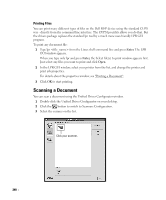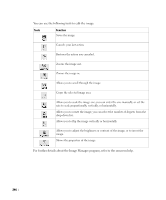Dell 2355DN User Guide - Page 241
Printing Files, Scanning a Document
 |
View all Dell 2355DN manuals
Add to My Manuals
Save this manual to your list of manuals |
Page 241 highlights
Printing Files You can print many different types of files on the Dell MFP device using the standard CUPS way - directly from the command line interface. The CUPS lpr utility allows you do that. But the drivers package replaces the standard lpr tool by a much more user-friendly LPR GUI program. To print any document file: 1 Type lpr from the Linux shell command line and press Enter. The LPR GUI window appears. When you type only lpr and press Enter, the Select file(s) to print window appears first. Just select any files you want to print and click Open. 2 In the LPR GUI window, select your printer from the list, and change the printer and print job properties. For details about the properties window, see "Printing a Document". 3 Click OK to start printing. Scanning a Document You can scan a document using the Unified Driver Configurator window. 1 Double-click the Unified Driver Configurator on your desktop. 2 Click the button to switch to Scanners Configuration. 3 Select the scanner on the list. Click your scanner. 240