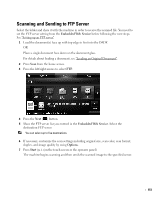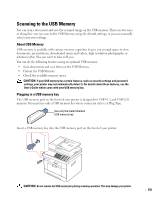Dell 2355DN User Guide - Page 151
Scanning and Sending to SMB Server, Embedded Web Service, Options, Start
 |
View all Dell 2355DN manuals
Add to My Manuals
Save this manual to your list of manuals |
Page 151 highlights
Scanning and Sending to SMB Server Select the folder and share it with the machine in order to receive the scanned file. You need to set the SMB server setting from the Embedded Web Service before following the next steps. See "Setting up an SMB server". 1 Load the document(s) face up with top edge in first into the DADF. OR Place a single document face down on the document glass. For details about loading a document, see "Loading an Original Document". 2 Press Scan from the home screen. 3 Press the left/right arrows to select SMB. 4 Press the Next ( ) button. 5 Show the SMB server list you entered in the Embedded Web Service. Select the destination SMB server. You can select up to five destinations. 6 If necessary, customize the scan settings including original size, scan color, scan format, duplex, and image quality by using Options. 7 Press Start ( ). (on the touch screen or the operator panel) The machine begins scanning and then sends the scanned image to the specified server. 150