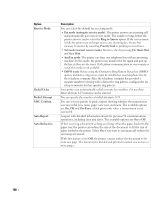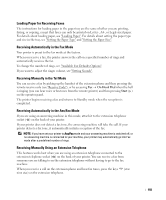Dell 2355DN User Guide - Page 189
Sending a Fax, Adjusting the Document Contrast
 |
View all Dell 2355DN manuals
Add to My Manuals
Save this manual to your list of manuals |
Page 189 highlights
Sending a Fax Adjusting the Document Contrast Use the Contrast setting to fax your documents lighter or darker. 1 Press Fax from the home screen. 2 Press the Options or Next ( ) button. 3 Press the up/down arrows to select Contrast. 4 Press the left/right arrows to select the contrast mode you want. • Lighter works well with dark print. • Normal works well with standard typed or printed documents. • Darker works well with light print or faint pencil markings. Adjusting the Document Resolution Use the Quality setting to improve the output quality of the original or to scan photographs. 1 Press Fax from the home screen. 2 Press the Options or Next ( ) button. 3 Press the up/down arrows to select Send Quality. 4 Press the left/right arrows to select the quality mode you want. The document types recommended for the resolution settings are described in the table below. Mode Standard Fine Super Fine Photo Fax Color Fax Recommended for: Documents with normal sized characters. Documents containing small characters or thin lines or documents printed using a dot-matrix printer. Documents containing extremely fine detail. The super fine mode is enabled only if the remote printer also supports the Super Fine resolution. See the notes below. Documents containing shades of gray or photographs. Documents with colors. Sending a color fax is enabled only if the remote printer supports color fax reception and you send the fax manually. In this mode, the memory transmission is not available. NOTE: Faxes scanned in Super Fine resolution will transmit at the highest resolution supported by the receiving device. 188