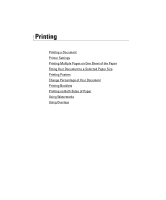Dell 2355DN User Guide - Page 103
Canceling a Print Job, Devices and Printers
 |
View all Dell 2355DN manuals
Add to My Manuals
Save this manual to your list of manuals |
Page 103 highlights
Canceling a Print Job There are two ways to cancel a print job: To stop a print job from the operator panel: Press Cancel ( ). Your printer finishes printing the page in progress and deletes the rest of the print job. Pressing the button cancels only the current job. If more than one print job is in the printer's memory, you need to press the button once for each job. To stop a print job from the Printers folder: NOTE: You can access this window simply by double-clicking the printer icon at the bottom right corner of the Windows desktop. 1 From the Windows Start button. 2 For Windows 2000, click Settings and point to Printers. For Windows XP/Server 2003, click Printers and Faxes. For Windows Vista/Server 2008, click Control Panel Hardware and Sound Printers. For Windows 7, click Control Panel Hardware and Sound Devices and Printers. For Windows Server 2008 R2, click Control Panel Hardware Devices and Printers. 3 For Windows 2000, XP, 2003, 2008 and Vista, double-click your machine. For Windows 7, right click your printer icon See what' s printing. 4 From the Document menu, click Cancel. 102