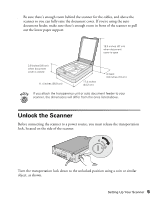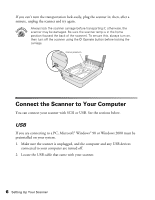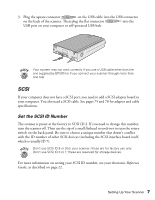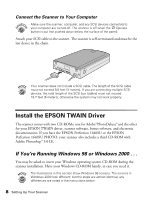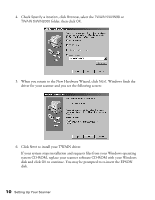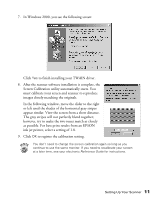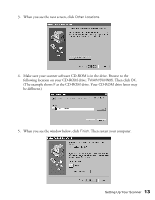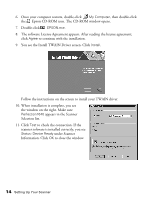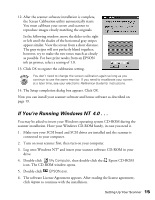Epson Perfection 1640SU Office Scanner Basics - Page 16
to install your TWAIN driver., driver for your scanner and you see the following screen - scanner driver
 |
View all Epson Perfection 1640SU Office manuals
Add to My Manuals
Save this manual to your list of manuals |
Page 16 highlights
4. Check Specify a location, click Browse, select the TWAIN 5\WIN98 or TWAIN 5\WIN2000 folder, then click OK. 5. When you return to the New Hardware Wizard, click Next. Windows finds the driver for your scanner and you see the following screen: 6. Click Next to install your TWAIN driver. If your system stops installation and requests files from your Windows operating system CD-ROM, replace your scanner software CD-ROM with your Windows disk and click OK to continue. You may be prompted to re-insert the EPSON disk. 10 Setting Up Your Scanner
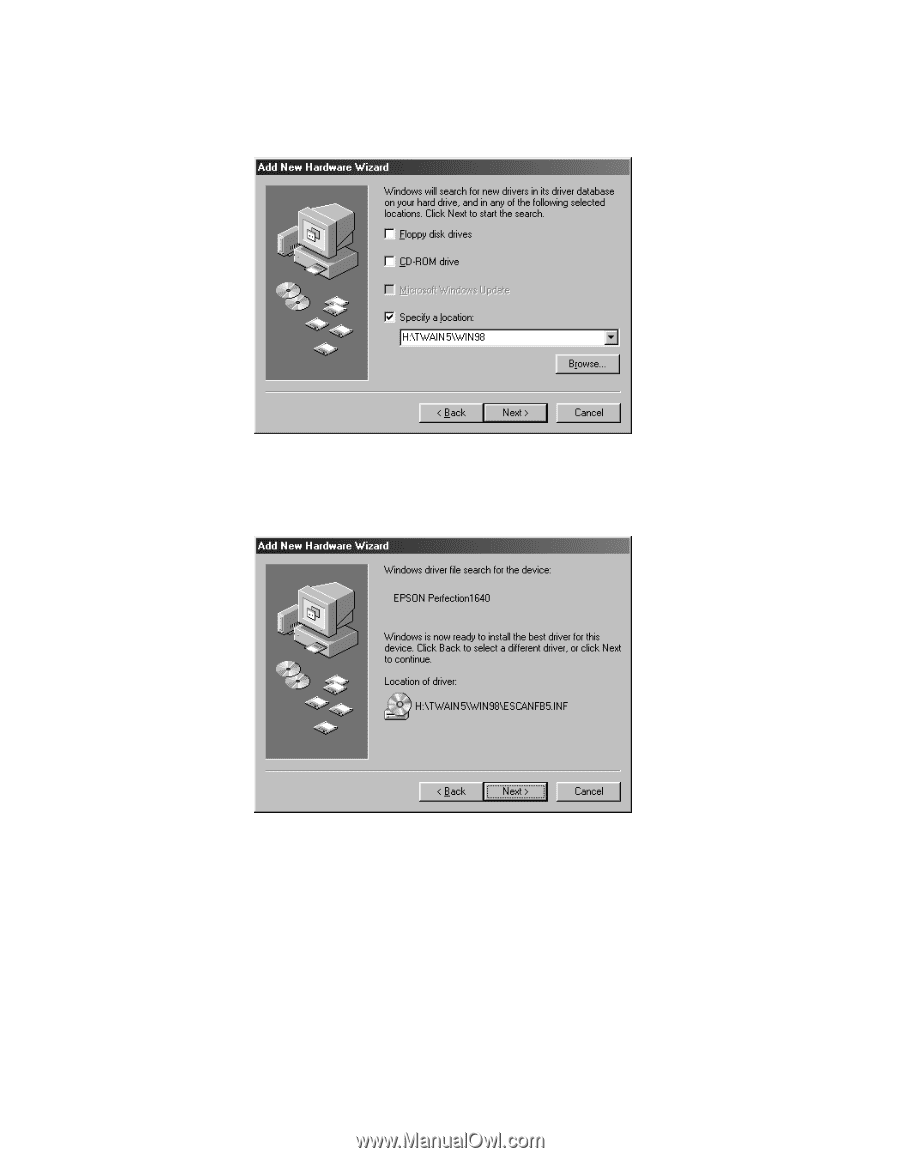
10
Setting Up Your Scanner
4.
Check
Specify a location
, click
Browse
, select the
TWAIN 5\WIN98
or
TWAIN 5\WIN2000
folder, then click
OK
.
5.
When you return to the New Hardware Wizard, click
Next
. Windows finds the
driver for your scanner and you see the following screen:
6.
Click
Next
to install your TWAIN driver.
If your system stops installation and requests files from your Windows operating
system CD-ROM, replace your scanner software CD-ROM with your Windows
disk and click
OK
to continue. You may be prompted to re-insert the EPSON
disk.