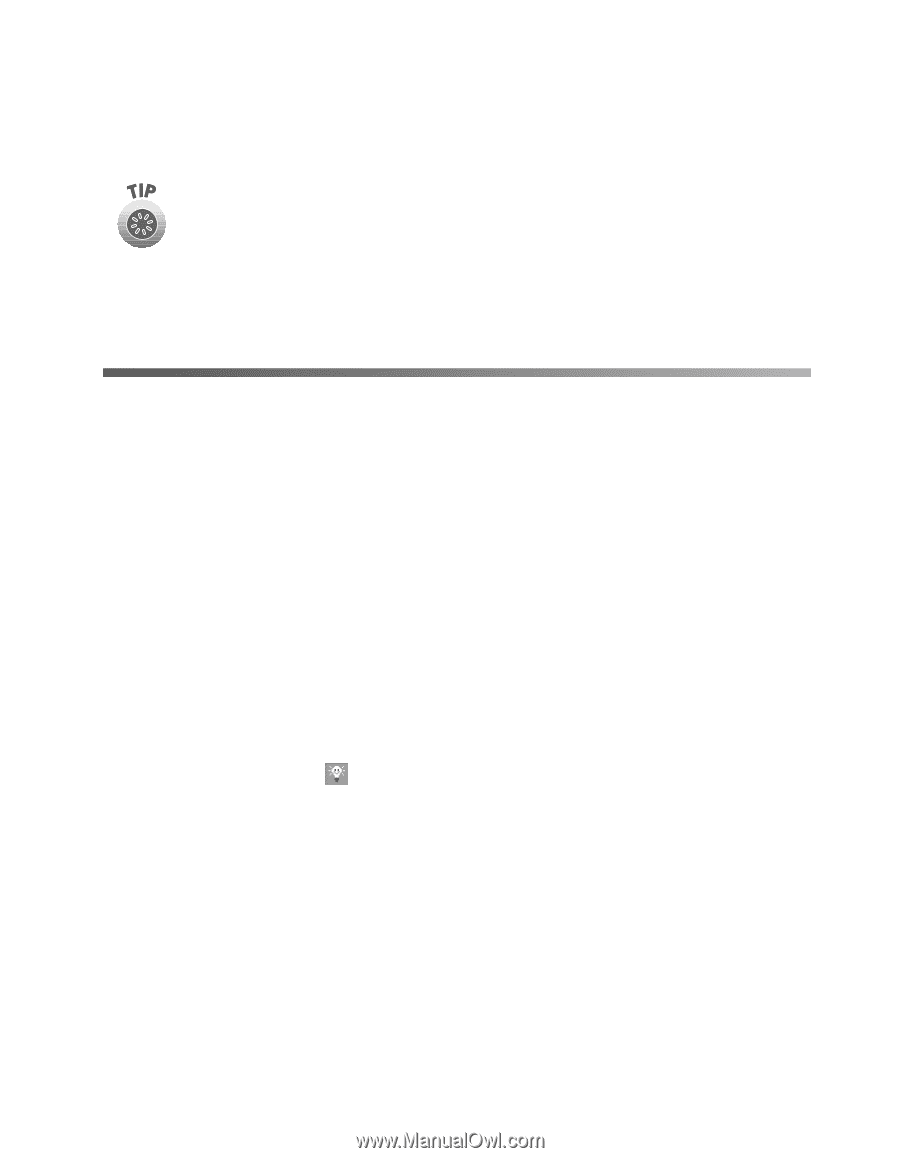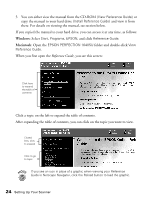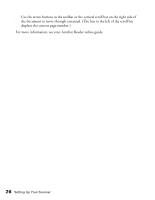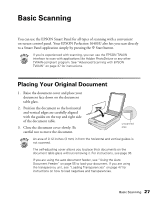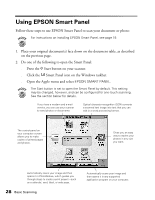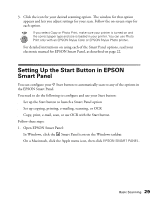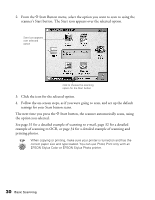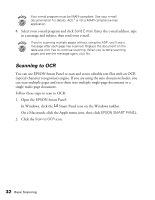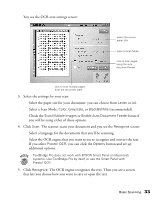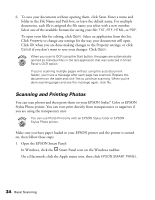Epson Perfection 1640SU Office Scanner Basics - Page 35
Setting Up the Start Button in EPSON Smart Panel
 |
View all Epson Perfection 1640SU Office manuals
Add to My Manuals
Save this manual to your list of manuals |
Page 35 highlights
3. Click the icon for your desired scanning option. The window for that option appears and lets you adjust settings for your scan. Follow the on-screen steps for each option. If you select Copy or Photo Print, make sure your printer is turned on and the correct paper type and size is loaded in your printer. You can use Photo Print only with an EPSON Stylus Color or EPSON Stylus Photo printer. For detailed instructions on using each of the Smart Panel options, read your electronic manual for EPSON Smart Panel, as described on page 22. Setting Up the Start Button in EPSON Smart Panel You can configure your ] Start button to automatically scan to any of the options in the EPSON Smart Panel. You need to do the following to configure and use your Start button: s Set up the Start button to launch a Smart Panel option s Set up copying, printing, e-mailing, scanning, or OCR s Copy, print, e-mail, scan, or use OCR with the Start button Follow these steps: 1. Open EPSON Smart Panel: In Windows, click the Smart Panel icon on the Windows taskbar. On a Macintosh, click the Apple menu icon, then click EPSON SMART PANEL. Basic Scanning 29