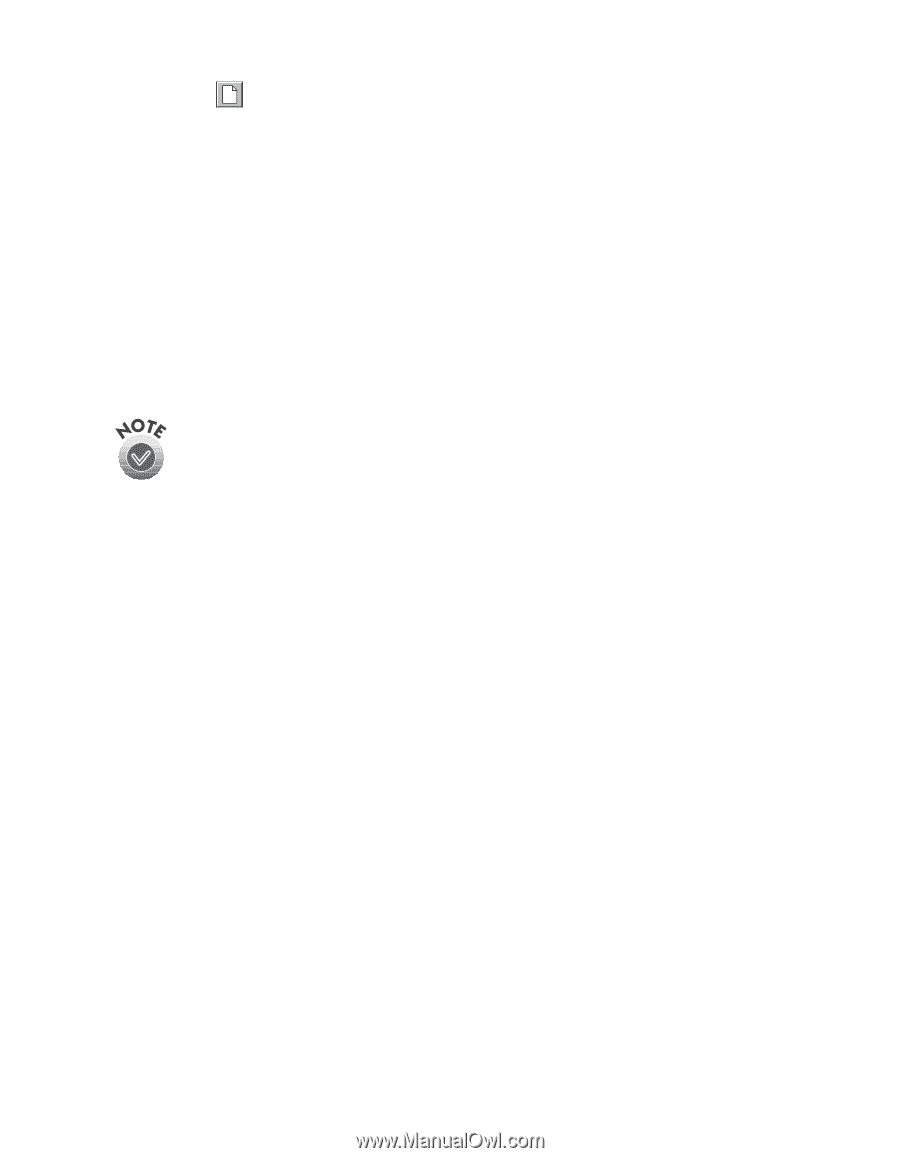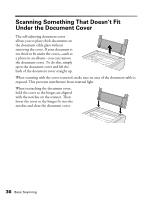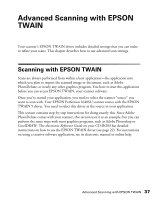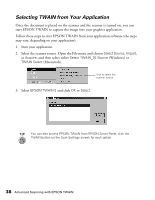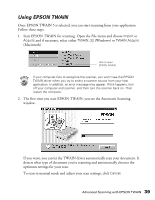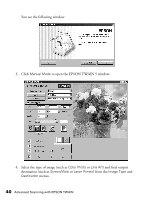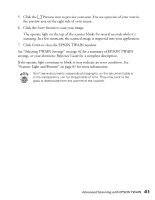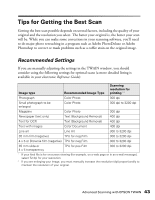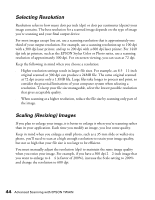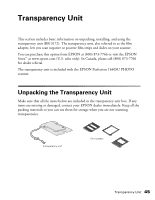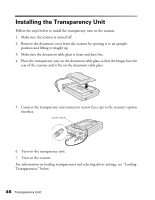Epson Perfection 1640SU Office Scanner Basics - Page 47
settings, or your electronic, to close the EPSON TWAIN window.
 |
View all Epson Perfection 1640SU Office manuals
Add to My Manuals
Save this manual to your list of manuals |
Page 47 highlights
5. Click the Preview icon to preview your scan. You see a preview of your scan in the preview area on the right side of your screen. 6. Click the Scan button to scan your image. The operate light on the top of the scanner blinks for several seconds while it's scanning. In a few moments, the scanned image is imported into your application. 7. Click Close to close the EPSON TWAIN window. See "Selecting TWAIN Settings" on page 42 for a summary of EPSON TWAIN settings, or your electronic Reference Guide for a complete description. If the operate light continues to blink, it may indicate an error condition. See "Scanner Light and Buttons" on page 61 for more information. Don't leave documents, especially photographs, on the document table or in the transparency unit for long periods of time. They may stick to the glass or deteriorate from the warmth of the scanner. Advanced Scanning with EPSON TWAIN 41