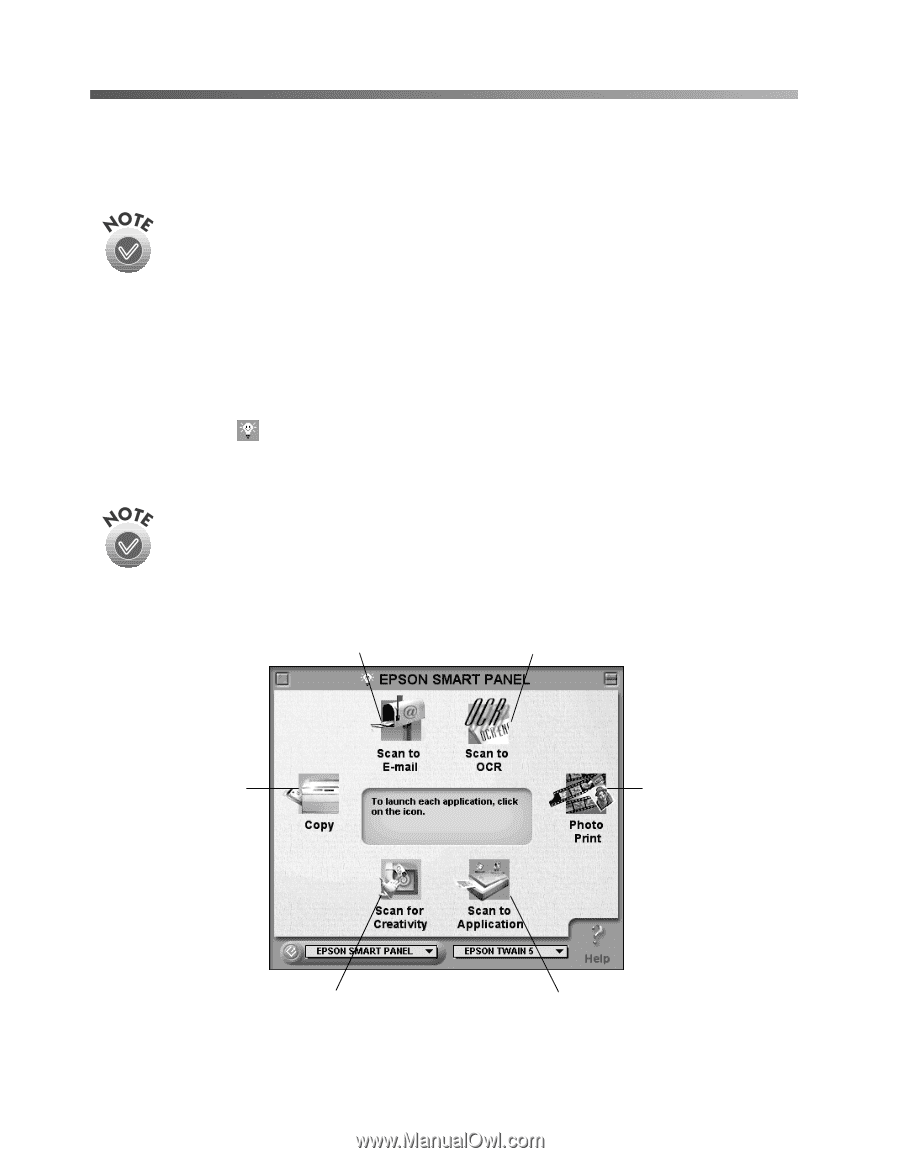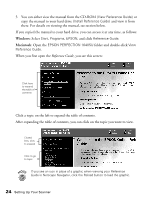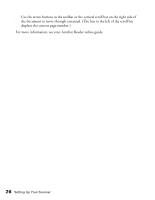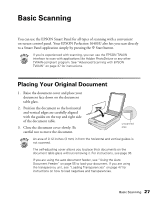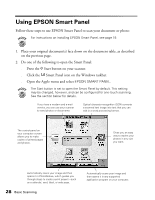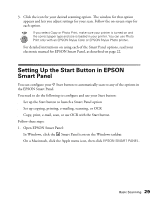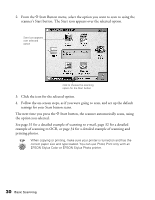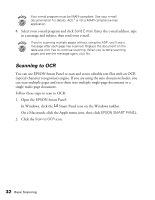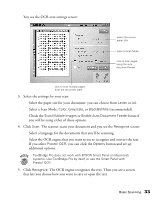Epson Perfection 1640SU Office Scanner Basics - Page 34
Using EPSON Smart Panel
 |
View all Epson Perfection 1640SU Office manuals
Add to My Manuals
Save this manual to your list of manuals |
Page 34 highlights
Using EPSON Smart Panel Follow these steps to use EPSON Smart Panel to scan your document or photo: For instructions on installing EPSON Smart Panel, see page 19. 1. Place your original document(s) face down on the document table, as described on the previous page. 2. Do one of the following to open the Smart Panel: s Press the ] Start button on your scanner. s Click the Smart Panel icon on the Windows taskbar. s Open the Apple menu and select EPSON SMART PANEL. The Start button is set to open the Smart Panel by default. This setting may be changed, however, and can be configured for one-touch scanning. See the section below for details. If you have a modem and e-mail service, you can use your scanner to send photos or documents. Optical character recognition (OCR) converts a scanned text image into text that you can edit in a word processing format. The control panel on your computer screen allows you to make copies of printed pages and photos. Gives you an easy way to reprint your photos in any size you want. Automatically scans your image and then opens it in PhotoDeluxe, which guides you through steps to create a print project-such as a calendar, card, label, or web page. 28 Basic Scanning Automatically scans your image and then opens it in any supported application program on your computer.